class: title, self-paced Kubernetes Meetup<br/>@<br/>VMware<br/> .nav[*Self-paced version*] .debug[ ``` ``` These slides have been built from commit: fecd68b [shared/title.md](https://github.com/jpetazzo/container.training/tree/vmware-2019-11/slides/shared/title.md)] --- class: title, in-person Kubernetes Meetup<br/>@<br/>VMware<br/><br/></br> .footnote[ <!-- **Be kind to the WiFi!**<br/> *Don't use your hotspot.*<br/> *Don't stream videos or download big files during the workshop[.](https://www.youtube.com/watch?v=h16zyxiwDLY)*<br/> *Thank you!* --> **Slides: http://vmware-2019-11.container.training/** ] .debug[[shared/title.md](https://github.com/jpetazzo/container.training/tree/vmware-2019-11/slides/shared/title.md)] --- ## Intros - Hello! We are: - Brice ([@bdereims](https://twitter.com/bdereims), VMware) - Jérôme ([@jpetazzo](https://twitter.com/jpetazzo), Enix) - Feel free to interrupt for questions at any time - *Especially when you see full screen container pictures!* .debug[[logistics.md](https://github.com/jpetazzo/container.training/tree/vmware-2019-11/slides/logistics.md)] --- ## A brief introduction - This was initially written by [Jérôme Petazzoni](https://twitter.com/jpetazzo) to support in-person, instructor-led workshops and tutorials - Credit is also due to [multiple contributors](https://github.com/jpetazzo/container.training/graphs/contributors) — thank you! - You can also follow along on your own, at your own pace - We included as much information as possible in these slides - We recommend having a mentor to help you ... - ... Or be comfortable spending some time reading the Kubernetes [documentation](https://kubernetes.io/docs/) ... - ... And looking for answers on [StackOverflow](http://stackoverflow.com/questions/tagged/kubernetes) and other outlets .debug[[k8s/intro.md](https://github.com/jpetazzo/container.training/tree/vmware-2019-11/slides/k8s/intro.md)] --- class: self-paced ## Hands on, you shall practice - Nobody ever became a Jedi by spending their lives reading Wookiepedia - Likewise, it will take more than merely *reading* these slides to make you an expert - These slides include *tons* of exercises and examples - They assume that you have access to a Kubernetes cluster - If you are attending a workshop or tutorial: <br/>you will be given specific instructions to access your cluster - If you are doing this on your own: <br/>the first chapter will give you various options to get your own cluster .debug[[k8s/intro.md](https://github.com/jpetazzo/container.training/tree/vmware-2019-11/slides/k8s/intro.md)] --- ## About these slides - All the content is available in a public GitHub repository: https://github.com/jpetazzo/container.training - You can get updated "builds" of the slides there: http://container.training/ <!-- .exercise[ ```open https://github.com/jpetazzo/container.training``` ```open http://container.training/``` ] --> -- - Typos? Mistakes? Questions? Feel free to hover over the bottom of the slide ... .footnote[.emoji[👇] Try it! The source file will be shown and you can view it on GitHub and fork and edit it.] <!-- .exercise[ ```open https://github.com/jpetazzo/container.training/tree/master/slides/common/about-slides.md``` ] --> .debug[[shared/about-slides.md](https://github.com/jpetazzo/container.training/tree/vmware-2019-11/slides/shared/about-slides.md)] --- class: extra-details ## Extra details - This slide has a little magnifying glass in the top left corner - This magnifying glass indicates slides that provide extra details - Feel free to skip them if: - you are in a hurry - you are new to this and want to avoid cognitive overload - you want only the most essential information - You can review these slides another time if you want, they'll be waiting for you ☺ .debug[[shared/about-slides.md](https://github.com/jpetazzo/container.training/tree/vmware-2019-11/slides/shared/about-slides.md)] --- name: toc-chapter-1 ## Chapter 1 - [Pre-requirements](#toc-pre-requirements) - [Our sample application](#toc-our-sample-application) - [Kubernetes concepts](#toc-kubernetes-concepts) - [First contact with `kubectl`](#toc-first-contact-with-kubectl) .debug[(auto-generated TOC)] --- name: toc-chapter-2 ## Chapter 2 - [Running our first containers on Kubernetes](#toc-running-our-first-containers-on-kubernetes) - [Accessing logs from the CLI](#toc-accessing-logs-from-the-cli) - [vRLI](#toc-vrli) - [Declarative vs imperative](#toc-declarative-vs-imperative) - [Kubernetes network model](#toc-kubernetes-network-model) - [Exposing containers](#toc-exposing-containers) - [NSX-T](#toc-nsx-t) - [Shipping images with a registry](#toc-shipping-images-with-a-registry) - [Running our application on Kubernetes](#toc-running-our-application-on-kubernetes) .debug[(auto-generated TOC)] --- name: toc-chapter-3 ## Chapter 3 - [Deploying with YAML](#toc-deploying-with-yaml) - [Setting up Kubernetes](#toc-setting-up-kubernetes) - [PKS](#toc-pks) - [Scaling our demo app](#toc-scaling-our-demo-app) - [vROPS](#toc-vrops) - [Rolling updates](#toc-rolling-updates) - [Namespaces](#toc-namespaces) .debug[(auto-generated TOC)] --- name: toc-chapter-4 ## Chapter 4 - [Volumes](#toc-volumes) - [Managing configuration](#toc-managing-configuration) - [Highly available Persistent Volumes](#toc-highly-available-persistent-volumes) - [vSAN](#toc-vsan) - [Next steps](#toc-next-steps) - [Links and resources](#toc-links-and-resources) .debug[(auto-generated TOC)] .debug[[shared/toc.md](https://github.com/jpetazzo/container.training/tree/vmware-2019-11/slides/shared/toc.md)] --- class: pic .interstitial[] --- name: toc-pre-requirements class: title Pre-requirements .nav[ [Previous section](#toc-) | [Back to table of contents](#toc-chapter-1) | [Next section](#toc-our-sample-application) ] .debug[(automatically generated title slide)] --- # Pre-requirements - Be comfortable with the UNIX command line - navigating directories - editing files - a little bit of bash-fu (environment variables, loops) - Some Docker knowledge - `docker run`, `docker ps`, `docker build` - ideally, you know how to write a Dockerfile and build it <br/> (even if it's a `FROM` line and a couple of `RUN` commands) - It's totally OK if you are not a Docker expert! .debug[[shared/prereqs.md](https://github.com/jpetazzo/container.training/tree/vmware-2019-11/slides/shared/prereqs.md)] --- class: title *Tell me and I forget.* <br/> *Teach me and I remember.* <br/> *Involve me and I learn.* Misattributed to Benjamin Franklin [(Probably inspired by Chinese Confucian philosopher Xunzi)](https://www.barrypopik.com/index.php/new_york_city/entry/tell_me_and_i_forget_teach_me_and_i_may_remember_involve_me_and_i_will_lear/) .debug[[shared/prereqs.md](https://github.com/jpetazzo/container.training/tree/vmware-2019-11/slides/shared/prereqs.md)] --- ## Hands-on sections - The whole workshop is hands-on - We are going to build, ship, and run containers! - You are invited to reproduce all the demos - All hands-on sections are clearly identified, like the gray rectangle below .exercise[ - This is the stuff you're supposed to do! - Go to http://vmware-2019-11.container.training/ to view these slides <!-- - Join the chat room: In person! --> <!-- ```open http://vmware-2019-11.container.training/``` --> ] .debug[[shared/prereqs.md](https://github.com/jpetazzo/container.training/tree/vmware-2019-11/slides/shared/prereqs.md)] --- ## Navigating slides - Use arrows to move to next/previous slide (up, down, left, right, page up, page down) - Type a slide number + ENTER to go to that slide - The slide number is also visible in the URL bar (e.g. .../#123 for slide 123) - Slides will remain online so you can review them later if needed .debug[[shared/prereqs.md](https://github.com/jpetazzo/container.training/tree/vmware-2019-11/slides/shared/prereqs.md)] --- class: in-person ## Where are we going to run our containers? .debug[[shared/prereqs.md](https://github.com/jpetazzo/container.training/tree/vmware-2019-11/slides/shared/prereqs.md)] --- class: in-person, pic 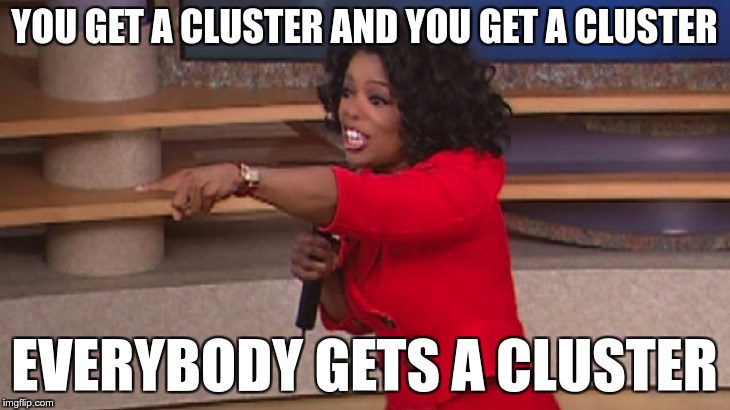 .debug[[shared/prereqs.md](https://github.com/jpetazzo/container.training/tree/vmware-2019-11/slides/shared/prereqs.md)] --- class: in-person ## You get a cluster of cloud VMs - Each person gets a private cluster of cloud VMs (not shared with anybody else) - They'll remain up for the duration of the workshop - You should have a little card with login+password+IP addresses - You can automatically SSH from one VM to another - The nodes have aliases: `node1`, `node2`, etc. .debug[[shared/prereqs.md](https://github.com/jpetazzo/container.training/tree/vmware-2019-11/slides/shared/prereqs.md)] --- class: in-person ## Why don't we run containers locally? - Installing this stuff can be hard on some machines (32 bits CPU or OS... Laptops without administrator access... etc.) - *"The whole team downloaded all these container images from the WiFi! <br/>... and it went great!"* (Literally no-one ever) - All you need is a computer (or even a phone or tablet!), with: - an internet connection - a web browser - an SSH client .debug[[shared/prereqs.md](https://github.com/jpetazzo/container.training/tree/vmware-2019-11/slides/shared/prereqs.md)] --- class: in-person ## SSH clients - On Linux, OS X, FreeBSD... you are probably all set - On Windows, get one of these: - [putty](http://www.putty.org/) - Microsoft [Win32 OpenSSH](https://github.com/PowerShell/Win32-OpenSSH/wiki/Install-Win32-OpenSSH) - [Git BASH](https://git-for-windows.github.io/) - [MobaXterm](http://mobaxterm.mobatek.net/) - On Android, [JuiceSSH](https://juicessh.com/) ([Play Store](https://play.google.com/store/apps/details?id=com.sonelli.juicessh)) works pretty well - Nice-to-have: [Mosh](https://mosh.org/) instead of SSH, if your internet connection tends to lose packets .debug[[shared/prereqs.md](https://github.com/jpetazzo/container.training/tree/vmware-2019-11/slides/shared/prereqs.md)] --- class: in-person, extra-details ## What is this Mosh thing? *You don't have to use Mosh or even know about it to follow along. <br/> We're just telling you about it because some of us think it's cool!* - Mosh is "the mobile shell" - It is essentially SSH over UDP, with roaming features - It retransmits packets quickly, so it works great even on lossy connections (Like hotel or conference WiFi) - It has intelligent local echo, so it works great even in high-latency connections (Like hotel or conference WiFi) - It supports transparent roaming when your client IP address changes (Like when you hop from hotel to conference WiFi) .debug[[shared/prereqs.md](https://github.com/jpetazzo/container.training/tree/vmware-2019-11/slides/shared/prereqs.md)] --- class: in-person, extra-details ## Using Mosh - To install it: `(apt|yum|brew) install mosh` - It has been pre-installed on the VMs that we are using - To connect to a remote machine: `mosh user@host` (It is going to establish an SSH connection, then hand off to UDP) - It requires UDP ports to be open (By default, it uses a UDP port between 60000 and 61000) .debug[[shared/prereqs.md](https://github.com/jpetazzo/container.training/tree/vmware-2019-11/slides/shared/prereqs.md)] --- class: in-person ## Connecting to our lab environment .exercise[ - Log into the first VM (`node1`) with your SSH client: ```bash ssh `user`@`A.B.C.D` ``` (Replace `user` and `A.B.C.D` with the user and IP address provided to you) <!-- ```bash for N in $(awk '/\Wnode/{print $2}' /etc/hosts); do ssh -o StrictHostKeyChecking=no $N true done ``` ```bash ### FIXME find a way to reset the cluster, maybe? ``` --> ] You should see a prompt looking like this: ``` [A.B.C.D] (...) user@node1 ~ $ ``` If anything goes wrong — ask for help! .debug[[shared/connecting.md](https://github.com/jpetazzo/container.training/tree/vmware-2019-11/slides/shared/connecting.md)] --- ## Doing or re-doing the workshop on your own? - Use something like [Play-With-Docker](http://play-with-docker.com/) or [Play-With-Kubernetes](https://training.play-with-kubernetes.com/) Zero setup effort; but environment are short-lived and might have limited resources - Create your own cluster (local or cloud VMs) Small setup effort; small cost; flexible environments - Create a bunch of clusters for you and your friends ([instructions](https://github.com/jpetazzo/container.training/tree/master/prepare-vms)) Bigger setup effort; ideal for group training .debug[[shared/connecting.md](https://github.com/jpetazzo/container.training/tree/vmware-2019-11/slides/shared/connecting.md)] --- ## For a consistent Kubernetes experience ... - If you are using your own Kubernetes cluster, you can use [shpod](https://github.com/jpetazzo/shpod) - `shpod` provides a shell running in a pod on your own cluster - It comes with many tools pre-installed (helm, stern...) - These tools are used in many exercises in these slides - `shpod` also gives you completion and a fancy prompt .debug[[shared/connecting.md](https://github.com/jpetazzo/container.training/tree/vmware-2019-11/slides/shared/connecting.md)] --- class: self-paced ## Get your own Docker nodes - If you already have some Docker nodes: great! - If not: let's get some thanks to Play-With-Docker .exercise[ - Go to http://www.play-with-docker.com/ - Log in - Create your first node <!-- ```open http://www.play-with-docker.com/``` --> ] You will need a Docker ID to use Play-With-Docker. (Creating a Docker ID is free.) .debug[[shared/connecting.md](https://github.com/jpetazzo/container.training/tree/vmware-2019-11/slides/shared/connecting.md)] --- ## We will (mostly) interact with node1 only *These remarks apply only when using multiple nodes, of course.* - Unless instructed, **all commands must be run from the first VM, `node1`** - We will only check out/copy the code on `node1` - During normal operations, we do not need access to the other nodes - If we had to troubleshoot issues, we would use a combination of: - SSH (to access system logs, daemon status...) - Docker API (to check running containers and container engine status) .debug[[shared/connecting.md](https://github.com/jpetazzo/container.training/tree/vmware-2019-11/slides/shared/connecting.md)] --- ## Terminals Once in a while, the instructions will say: <br/>"Open a new terminal." There are multiple ways to do this: - create a new window or tab on your machine, and SSH into the VM; - use screen or tmux on the VM and open a new window from there. You are welcome to use the method that you feel the most comfortable with. .debug[[shared/connecting.md](https://github.com/jpetazzo/container.training/tree/vmware-2019-11/slides/shared/connecting.md)] --- ## Tmux cheatsheet [Tmux](https://en.wikipedia.org/wiki/Tmux) is a terminal multiplexer like `screen`. *You don't have to use it or even know about it to follow along. <br/> But some of us like to use it to switch between terminals. <br/> It has been preinstalled on your workshop nodes.* - Ctrl-b c → creates a new window - Ctrl-b n → go to next window - Ctrl-b p → go to previous window - Ctrl-b " → split window top/bottom - Ctrl-b % → split window left/right - Ctrl-b Alt-1 → rearrange windows in columns - Ctrl-b Alt-2 → rearrange windows in rows - Ctrl-b arrows → navigate to other windows - Ctrl-b d → detach session - tmux attach → reattach to session .debug[[shared/connecting.md](https://github.com/jpetazzo/container.training/tree/vmware-2019-11/slides/shared/connecting.md)] --- class: pic .interstitial[] --- name: toc-our-sample-application class: title Our sample application .nav[ [Previous section](#toc-pre-requirements) | [Back to table of contents](#toc-chapter-1) | [Next section](#toc-kubernetes-concepts) ] .debug[(automatically generated title slide)] --- # Our sample application - We will clone the GitHub repository onto our `node1` - The repository also contains scripts and tools that we will use through the workshop .exercise[ <!-- ```bash cd ~ if [ -d container.training ]; then mv container.training container.training.$RANDOM fi ``` --> - Clone the repository on `node1`: ```bash git clone https://github.com/jpetazzo/container.training ``` ] (You can also fork the repository on GitHub and clone your fork if you prefer that.) .debug[[shared/sampleapp.md](https://github.com/jpetazzo/container.training/tree/vmware-2019-11/slides/shared/sampleapp.md)] --- ## Having a look at the application .exercise[ - Go to the `dockercoins` directory, in the cloned repo: ```bash cd ~/container.training/dockercoins ``` - Check the files and directories: ```bash tree ``` ] .debug[[shared/sampleapp.md](https://github.com/jpetazzo/container.training/tree/vmware-2019-11/slides/shared/sampleapp.md)] --- ## Viewing the application - Jérôme is going to wear his developer hat ... - ... start the application on his developer's machine ... - ... and wait for the app to be up and running. .debug[[shared/sampleapp.md](https://github.com/jpetazzo/container.training/tree/vmware-2019-11/slides/shared/sampleapp.md)] --- ## What's this application? -- - It is a DockerCoin miner! .emoji[💰🐳📦🚢] -- - No, you can't buy coffee with DockerCoins -- - How DockerCoins works: - generate a few random bytes - hash these bytes - increment a counter (to keep track of speed) - repeat forever! -- - DockerCoins is *not* a cryptocurrency (the only common points are "randomness," "hashing," and "coins" in the name) .debug[[shared/sampleapp.md](https://github.com/jpetazzo/container.training/tree/vmware-2019-11/slides/shared/sampleapp.md)] --- ## DockerCoins in the microservices era - DockerCoins is made of 5 services: - `rng` = web service generating random bytes - `hasher` = web service computing hash of POSTed data - `worker` = background process calling `rng` and `hasher` - `webui` = web interface to watch progress - `redis` = data store (holds a counter updated by `worker`) - These 5 services are visible in the application's Compose file, [docker-compose.yml]( https://github.com/jpetazzo/container.training/blob/master/dockercoins/docker-compose.yml) .debug[[shared/sampleapp.md](https://github.com/jpetazzo/container.training/tree/vmware-2019-11/slides/shared/sampleapp.md)] --- ## How DockerCoins works - `worker` invokes web service `rng` to generate random bytes - `worker` invokes web service `hasher` to hash these bytes - `worker` does this in an infinite loop - every second, `worker` updates `redis` to indicate how many loops were done - `webui` queries `redis`, and computes and exposes "hashing speed" in our browser *(See diagram on next slide!)* .debug[[shared/sampleapp.md](https://github.com/jpetazzo/container.training/tree/vmware-2019-11/slides/shared/sampleapp.md)] --- class: pic  .debug[[shared/sampleapp.md](https://github.com/jpetazzo/container.training/tree/vmware-2019-11/slides/shared/sampleapp.md)] --- ## Service discovery in container-land How does each service find out the address of the other ones? -- - We do not hard-code IP addresses in the code - We do not hard-code FQDNs in the code, either - We just connect to a service name, and container-magic does the rest (And by container-magic, we mean "a crafty, dynamic, embedded DNS server") .debug[[shared/sampleapp.md](https://github.com/jpetazzo/container.training/tree/vmware-2019-11/slides/shared/sampleapp.md)] --- ## Example in `worker/worker.py` ```python redis = Redis("`redis`") def get_random_bytes(): r = requests.get("http://`rng`/32") return r.content def hash_bytes(data): r = requests.post("http://`hasher`/", data=data, headers={"Content-Type": "application/octet-stream"}) ``` (Full source code available [here]( https://github.com/jpetazzo/container.training/blob/8279a3bce9398f7c1a53bdd95187c53eda4e6435/dockercoins/worker/worker.py#L17 )) .debug[[shared/sampleapp.md](https://github.com/jpetazzo/container.training/tree/vmware-2019-11/slides/shared/sampleapp.md)] --- ## Show me the code! - You can check the GitHub repository with all the materials of this workshop: <br/>https://github.com/jpetazzo/container.training - The application is in the [dockercoins]( https://github.com/jpetazzo/container.training/tree/master/dockercoins) subdirectory - The Compose file ([docker-compose.yml]( https://github.com/jpetazzo/container.training/blob/master/dockercoins/docker-compose.yml)) lists all 5 services - `redis` is using an official image from the Docker Hub - `hasher`, `rng`, `worker`, `webui` are each built from a Dockerfile - Each service's Dockerfile and source code is in its own directory (`hasher` is in the [hasher](https://github.com/jpetazzo/container.training/blob/master/dockercoins/hasher/) directory, `rng` is in the [rng](https://github.com/jpetazzo/container.training/blob/master/dockercoins/rng/) directory, etc.) .debug[[shared/sampleapp.md](https://github.com/jpetazzo/container.training/tree/vmware-2019-11/slides/shared/sampleapp.md)] --- ## Our application at work - On the left-hand side, the "rainbow strip" shows the container names - On the right-hand side, we see the output of our containers - We can see the `worker` service making requests to `rng` and `hasher` - For `rng` and `hasher`, we see HTTP access logs .debug[[shared/sampleapp.md](https://github.com/jpetazzo/container.training/tree/vmware-2019-11/slides/shared/sampleapp.md)] --- ## Connecting to the web UI - "Logs are exciting and fun!" (No-one, ever) - The `webui` container exposes a web dashboard; let's view it A drawing area should show up, and after a few seconds, a blue graph will appear. .debug[[shared/sampleapp.md](https://github.com/jpetazzo/container.training/tree/vmware-2019-11/slides/shared/sampleapp.md)] --- class: self-paced, extra-details ## If the graph doesn't load If you just see a `Page not found` error, it might be because your Docker Engine is running on a different machine. This can be the case if: - you are using the Docker Toolbox - you are using a VM (local or remote) created with Docker Machine - you are controlling a remote Docker Engine When you run DockerCoins in development mode, the web UI static files are mapped to the container using a volume. Alas, volumes can only work on a local environment, or when using Docker Desktop for Mac or Windows. How to fix this? Stop the app with `^C`, edit `dockercoins.yml`, comment out the `volumes` section, and try again. .debug[[shared/sampleapp.md](https://github.com/jpetazzo/container.training/tree/vmware-2019-11/slides/shared/sampleapp.md)] --- class: pic .interstitial[] --- name: toc-kubernetes-concepts class: title Kubernetes concepts .nav[ [Previous section](#toc-our-sample-application) | [Back to table of contents](#toc-chapter-1) | [Next section](#toc-first-contact-with-kubectl) ] .debug[(automatically generated title slide)] --- # Kubernetes concepts - Kubernetes is a container management system - It runs and manages containerized applications on a cluster -- - What does that really mean? .debug[[k8s/concepts-k8s.md](https://github.com/jpetazzo/container.training/tree/vmware-2019-11/slides/k8s/concepts-k8s.md)] --- ## Basic things we can ask Kubernetes to do -- - Start 5 containers using image `atseashop/api:v1.3` -- - Place an internal load balancer in front of these containers -- - Start 10 containers using image `atseashop/webfront:v1.3` -- - Place a public load balancer in front of these containers -- - It's Black Friday (or Christmas), traffic spikes, grow our cluster and add containers -- - New release! Replace my containers with the new image `atseashop/webfront:v1.4` -- - Keep processing requests during the upgrade; update my containers one at a time .debug[[k8s/concepts-k8s.md](https://github.com/jpetazzo/container.training/tree/vmware-2019-11/slides/k8s/concepts-k8s.md)] --- ## Other things that Kubernetes can do for us - Autoscaling (straightforward on CPU; more complex on other metrics) - Ressource management and scheduling (reserve CPU/RAM for containers; placement constraints) - Advanced rollout patterns (blue/green deployment, canary deployment) .debug[[k8s/concepts-k8s.md](https://github.com/jpetazzo/container.training/tree/vmware-2019-11/slides/k8s/concepts-k8s.md)] --- ## More things that Kubernetes can do for us - Batch jobs (one-off; parallel; also cron-style periodic execution) - Fine-grained access control (defining *what* can be done by *whom* on *which* resources) - Stateful services (databases, message queues, etc.) - Automating complex tasks with *operators* (e.g. database replication, failover, etc.) .debug[[k8s/concepts-k8s.md](https://github.com/jpetazzo/container.training/tree/vmware-2019-11/slides/k8s/concepts-k8s.md)] --- ## Kubernetes architecture .debug[[k8s/concepts-k8s.md](https://github.com/jpetazzo/container.training/tree/vmware-2019-11/slides/k8s/concepts-k8s.md)] --- class: pic 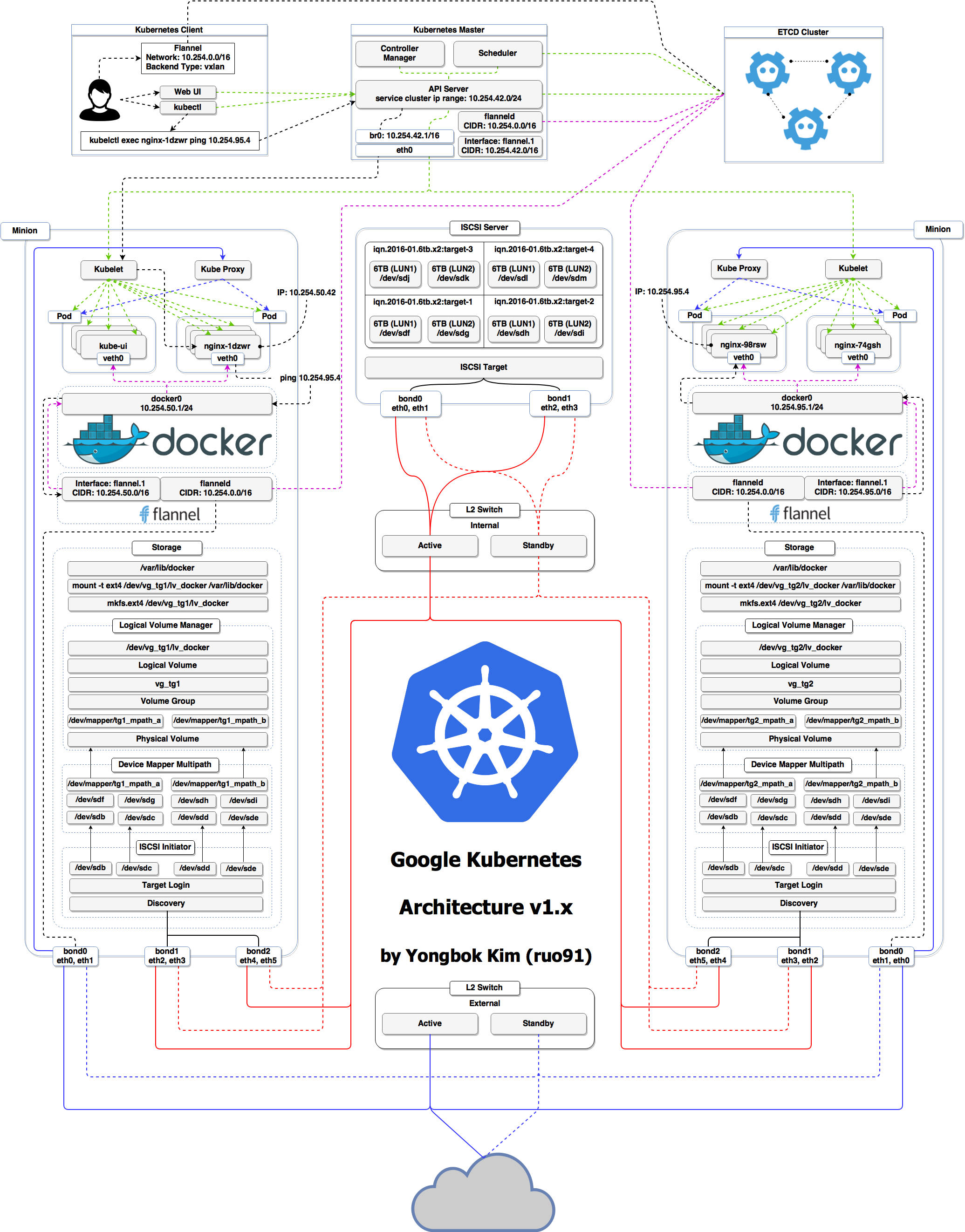 .debug[[k8s/concepts-k8s.md](https://github.com/jpetazzo/container.training/tree/vmware-2019-11/slides/k8s/concepts-k8s.md)] --- ## Kubernetes architecture - Ha ha ha ha - OK, I was trying to scare you, it's much simpler than that ❤️ .debug[[k8s/concepts-k8s.md](https://github.com/jpetazzo/container.training/tree/vmware-2019-11/slides/k8s/concepts-k8s.md)] --- class: pic 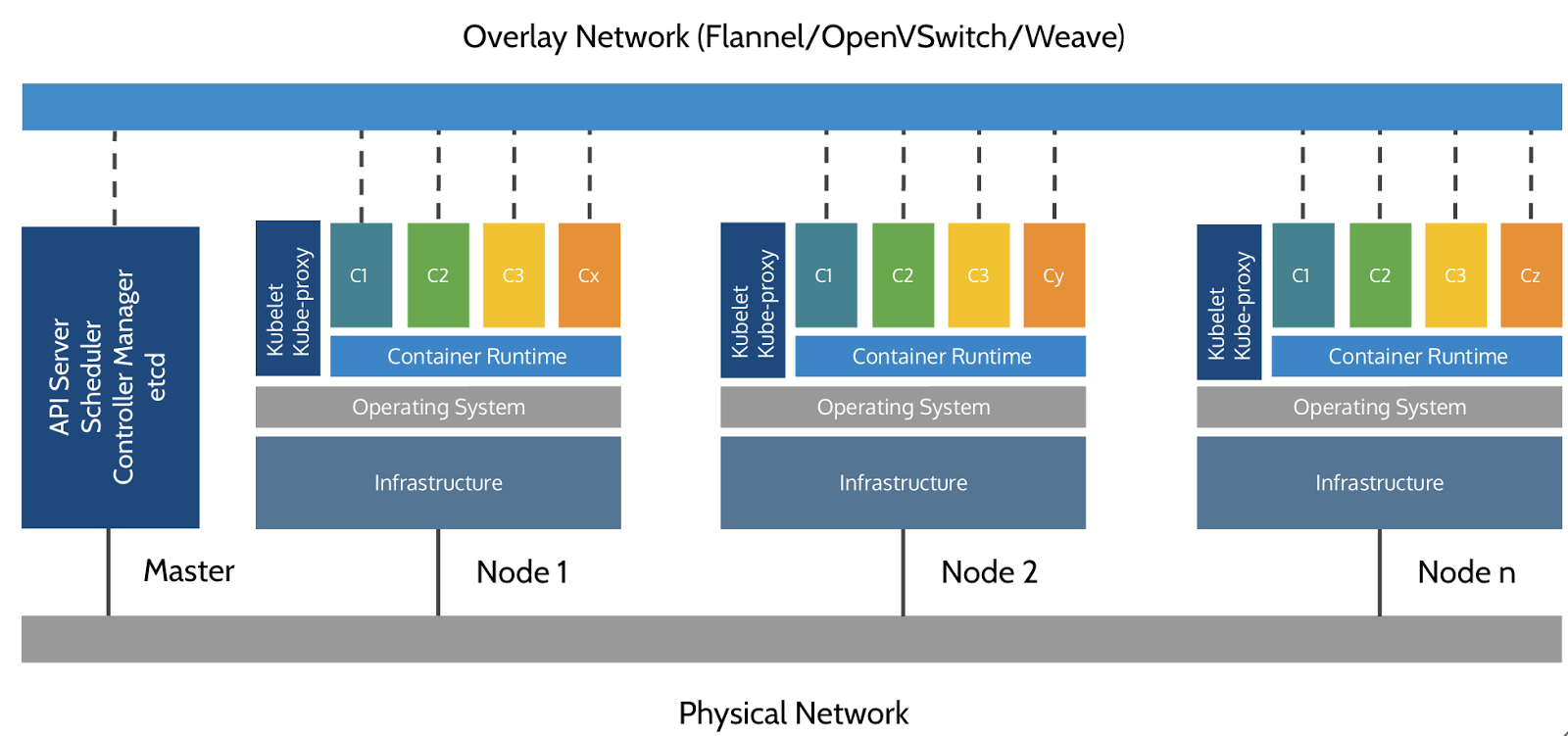 .debug[[k8s/concepts-k8s.md](https://github.com/jpetazzo/container.training/tree/vmware-2019-11/slides/k8s/concepts-k8s.md)] --- ## Credits - The first schema is a Kubernetes cluster with storage backed by multi-path iSCSI (Courtesy of [Yongbok Kim](https://www.yongbok.net/blog/)) - The second one is a simplified representation of a Kubernetes cluster (Courtesy of [Imesh Gunaratne](https://medium.com/containermind/a-reference-architecture-for-deploying-wso2-middleware-on-kubernetes-d4dee7601e8e)) .debug[[k8s/concepts-k8s.md](https://github.com/jpetazzo/container.training/tree/vmware-2019-11/slides/k8s/concepts-k8s.md)] --- ## Kubernetes architecture: the nodes - The nodes executing our containers run a collection of services: - a container Engine (typically Docker) - kubelet (the "node agent") - kube-proxy (a necessary but not sufficient network component) - Nodes were formerly called "minions" (You might see that word in older articles or documentation) .debug[[k8s/concepts-k8s.md](https://github.com/jpetazzo/container.training/tree/vmware-2019-11/slides/k8s/concepts-k8s.md)] --- ## Kubernetes architecture: the control plane - The Kubernetes logic (its "brains") is a collection of services: - the API server (our point of entry to everything!) - core services like the scheduler and controller manager - `etcd` (a highly available key/value store; the "database" of Kubernetes) - Together, these services form the control plane of our cluster - The control plane is also called the "master" .debug[[k8s/concepts-k8s.md](https://github.com/jpetazzo/container.training/tree/vmware-2019-11/slides/k8s/concepts-k8s.md)] --- class: pic 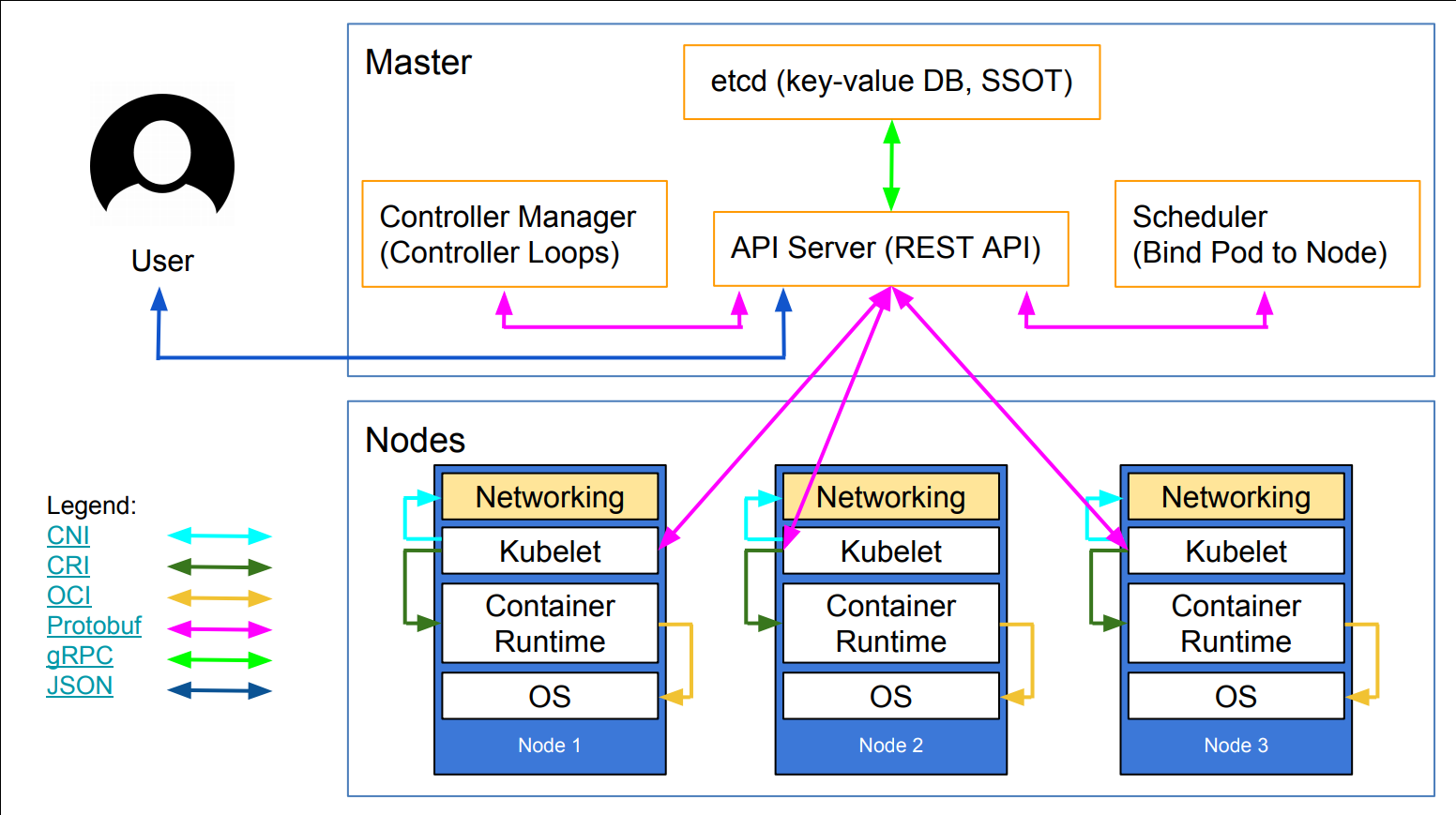 .debug[[k8s/concepts-k8s.md](https://github.com/jpetazzo/container.training/tree/vmware-2019-11/slides/k8s/concepts-k8s.md)] --- class: extra-details ## Running the control plane on special nodes - It is common to reserve a dedicated node for the control plane (Except for single-node development clusters, like when using minikube) - This node is then called a "master" (Yes, this is ambiguous: is the "master" a node, or the whole control plane?) - Normal applications are restricted from running on this node (By using a mechanism called ["taints"](https://kubernetes.io/docs/concepts/configuration/taint-and-toleration/)) - When high availability is required, each service of the control plane must be resilient - The control plane is then replicated on multiple nodes (This is sometimes called a "multi-master" setup) .debug[[k8s/concepts-k8s.md](https://github.com/jpetazzo/container.training/tree/vmware-2019-11/slides/k8s/concepts-k8s.md)] --- class: extra-details ## Running the control plane outside containers - The services of the control plane can run in or out of containers - For instance: since `etcd` is a critical service, some people deploy it directly on a dedicated cluster (without containers) (This is illustrated on the first "super complicated" schema) - In some hosted Kubernetes offerings (e.g. AKS, GKE, EKS), the control plane is invisible (We only "see" a Kubernetes API endpoint) - In that case, there is no "master node" *For this reason, it is more accurate to say "control plane" rather than "master."* .debug[[k8s/concepts-k8s.md](https://github.com/jpetazzo/container.training/tree/vmware-2019-11/slides/k8s/concepts-k8s.md)] --- class: extra-details ## Do we need to run Docker at all? No! -- - By default, Kubernetes uses the Docker Engine to run containers - We can leverage other pluggable runtimes through the *Container Runtime Interface* - <del>We could also use `rkt` ("Rocket") from CoreOS</del> (deprecated) .debug[[k8s/concepts-k8s.md](https://github.com/jpetazzo/container.training/tree/vmware-2019-11/slides/k8s/concepts-k8s.md)] --- class: extra-details ## Some runtimes available through CRI - [containerd](https://github.com/containerd/containerd/blob/master/README.md) - maintained by Docker, IBM, and community - used by Docker Engine, microk8s, k3s, GKE; also standalone - comes with its own CLI, `ctr` - [CRI-O](https://github.com/cri-o/cri-o/blob/master/README.md): - maintained by Red Hat, SUSE, and community - used by OpenShift and Kubic - designed specifically as a minimal runtime for Kubernetes - [And more](https://kubernetes.io/docs/setup/production-environment/container-runtimes/) .debug[[k8s/concepts-k8s.md](https://github.com/jpetazzo/container.training/tree/vmware-2019-11/slides/k8s/concepts-k8s.md)] --- class: extra-details ## Do we need to run Docker at all? Yes! -- - In this workshop, we run our app on a single node first - We will need to build images and ship them around - We can do these things without Docker <br/> (and get diagnosed with NIH¹ syndrome) - Docker is still the most stable container engine today <br/> (but other options are maturing very quickly) .footnote[¹[Not Invented Here](https://en.wikipedia.org/wiki/Not_invented_here)] .debug[[k8s/concepts-k8s.md](https://github.com/jpetazzo/container.training/tree/vmware-2019-11/slides/k8s/concepts-k8s.md)] --- class: extra-details ## Do we need to run Docker at all? - On our development environments, CI pipelines ... : *Yes, almost certainly* - On our production servers: *Yes (today)* *Probably not (in the future)* .footnote[More information about CRI [on the Kubernetes blog](https://kubernetes.io/blog/2016/12/container-runtime-interface-cri-in-kubernetes)] .debug[[k8s/concepts-k8s.md](https://github.com/jpetazzo/container.training/tree/vmware-2019-11/slides/k8s/concepts-k8s.md)] --- ## Interacting with Kubernetes - We will interact with our Kubernetes cluster through the Kubernetes API - The Kubernetes API is (mostly) RESTful - It allows us to create, read, update, delete *resources* - A few common resource types are: - node (a machine — physical or virtual — in our cluster) - pod (group of containers running together on a node) - service (stable network endpoint to connect to one or multiple containers) .debug[[k8s/concepts-k8s.md](https://github.com/jpetazzo/container.training/tree/vmware-2019-11/slides/k8s/concepts-k8s.md)] --- class: pic 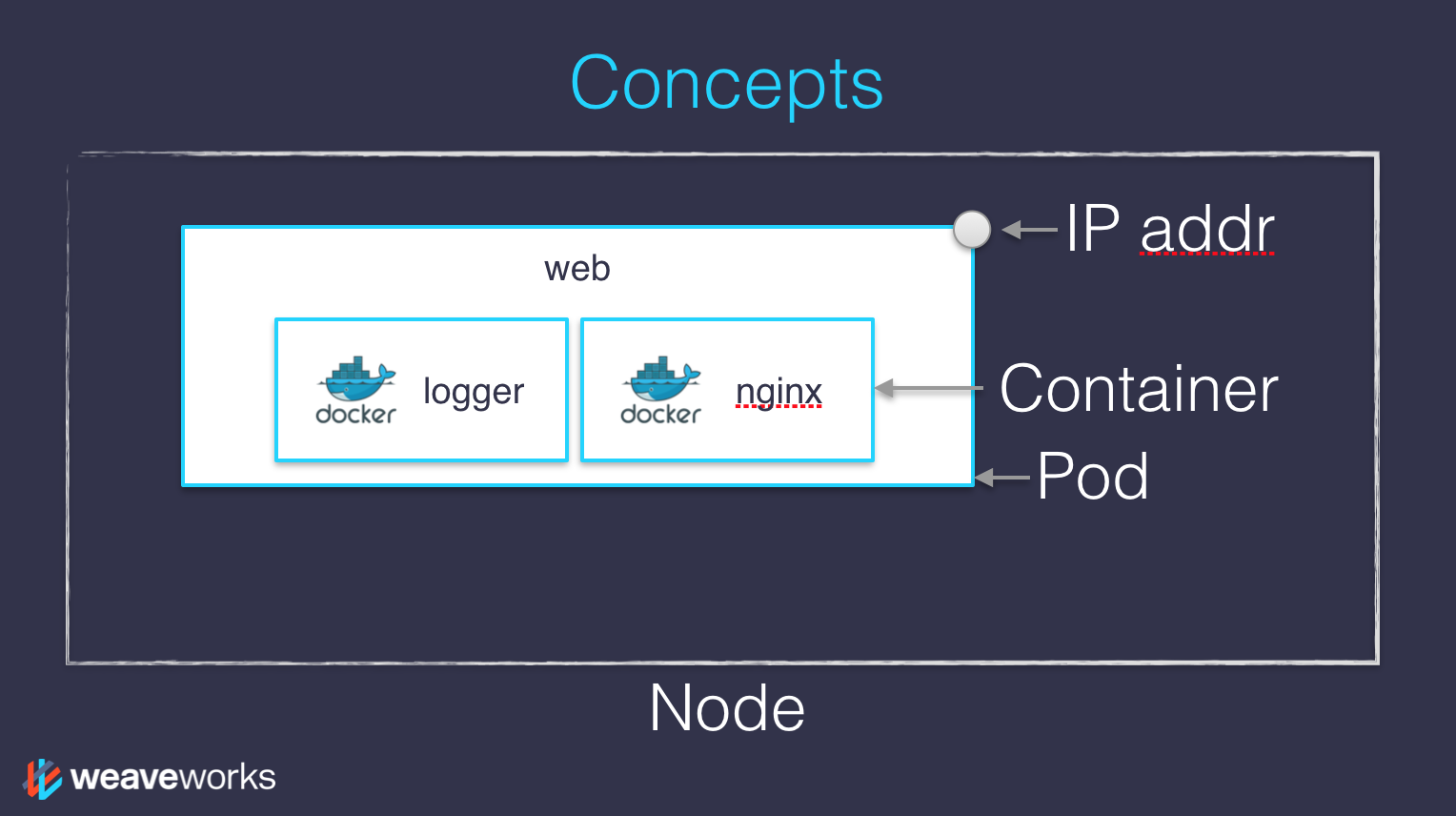 .debug[[k8s/concepts-k8s.md](https://github.com/jpetazzo/container.training/tree/vmware-2019-11/slides/k8s/concepts-k8s.md)] --- ## Scaling - How would we scale the pod shown on the previous slide? - **Do** create additional pods - each pod can be on a different node - each pod will have its own IP address - **Do not** add more NGINX containers in the pod - all the NGINX containers would be on the same node - they would all have the same IP address <br/>(resulting in `Address alreading in use` errors) .debug[[k8s/concepts-k8s.md](https://github.com/jpetazzo/container.training/tree/vmware-2019-11/slides/k8s/concepts-k8s.md)] --- ## Together or separate - Should we put e.g. a web application server and a cache together? <br/> ("cache" being something like e.g. Memcached or Redis) - Putting them **in the same pod** means: - they have to be scaled together - they can communicate very efficiently over `localhost` - Putting them **in different pods** means: - they can be scaled separately - they must communicate over remote IP addresses <br/>(incurring more latency, lower performance) - Both scenarios can make sense, depending on our goals .debug[[k8s/concepts-k8s.md](https://github.com/jpetazzo/container.training/tree/vmware-2019-11/slides/k8s/concepts-k8s.md)] --- ## Credits - The first diagram is courtesy of Lucas Käldström, in [this presentation](https://speakerdeck.com/luxas/kubeadm-cluster-creation-internals-from-self-hosting-to-upgradability-and-ha) - it's one of the best Kubernetes architecture diagrams available! - The second diagram is courtesy of Weave Works - a *pod* can have multiple containers working together - IP addresses are associated with *pods*, not with individual containers Both diagrams used with permission. .debug[[k8s/concepts-k8s.md](https://github.com/jpetazzo/container.training/tree/vmware-2019-11/slides/k8s/concepts-k8s.md)] --- class: pic .interstitial[] --- name: toc-first-contact-with-kubectl class: title First contact with `kubectl` .nav[ [Previous section](#toc-kubernetes-concepts) | [Back to table of contents](#toc-chapter-1) | [Next section](#toc-running-our-first-containers-on-kubernetes) ] .debug[(automatically generated title slide)] --- # First contact with `kubectl` - `kubectl` is (almost) the only tool we'll need to talk to Kubernetes - It is a rich CLI tool around the Kubernetes API (Everything you can do with `kubectl`, you can do directly with the API) - On our machines, there is a `~/.kube/config` file with: - the Kubernetes API address - the path to our TLS certificates used to authenticate - You can also use the `--kubeconfig` flag to pass a config file - Or directly `--server`, `--user`, etc. - `kubectl` can be pronounced "Cube C T L", "Cube cuttle", "Cube cuddle"... .debug[[k8s/kubectlget.md](https://github.com/jpetazzo/container.training/tree/vmware-2019-11/slides/k8s/kubectlget.md)] --- class: extra-details ## `kubectl` is the new SSH - We often start managing servers with SSH (installing packages, troubleshooting ...) - At scale, it becomes tedious, repetitive, error-prone - Instead, we use config management, central logging, etc. - In many cases, we still need SSH: - as the underlying access method (e.g. Ansible) - to debug tricky scenarios - to inspect and poke at things .debug[[k8s/kubectlget.md](https://github.com/jpetazzo/container.training/tree/vmware-2019-11/slides/k8s/kubectlget.md)] --- class: extra-details ## The parallel with `kubectl` - We often start managing Kubernetes clusters with `kubectl` (deploying applications, troubleshooting ...) - At scale (with many applications or clusters), it becomes tedious, repetitive, error-prone - Instead, we use automated pipelines, observability tooling, etc. - In many cases, we still need `kubectl`: - to debug tricky scenarios - to inspect and poke at things - The Kubernetes API is always the underlying access method .debug[[k8s/kubectlget.md](https://github.com/jpetazzo/container.training/tree/vmware-2019-11/slides/k8s/kubectlget.md)] --- ## `kubectl get` - Let's look at our `Node` resources with `kubectl get`! .exercise[ - Look at the composition of our cluster: ```bash kubectl get node ``` - These commands are equivalent: ```bash kubectl get no kubectl get node kubectl get nodes ``` ] .debug[[k8s/kubectlget.md](https://github.com/jpetazzo/container.training/tree/vmware-2019-11/slides/k8s/kubectlget.md)] --- ## Obtaining machine-readable output - `kubectl get` can output JSON, YAML, or be directly formatted .exercise[ - Give us more info about the nodes: ```bash kubectl get nodes -o wide ``` - Let's have some YAML: ```bash kubectl get no -o yaml ``` See that `kind: List` at the end? It's the type of our result! ] .debug[[k8s/kubectlget.md](https://github.com/jpetazzo/container.training/tree/vmware-2019-11/slides/k8s/kubectlget.md)] --- ## (Ab)using `kubectl` and `jq` - It's super easy to build custom reports .exercise[ - Show the capacity of all our nodes as a stream of JSON objects: ```bash kubectl get nodes -o json | jq ".items[] | {name:.metadata.name} + .status.capacity" ``` ] .debug[[k8s/kubectlget.md](https://github.com/jpetazzo/container.training/tree/vmware-2019-11/slides/k8s/kubectlget.md)] --- class: extra-details ## Exploring types and definitions - We can list all available resource types by running `kubectl api-resources` <br/> (In Kubernetes 1.10 and prior, this command used to be `kubectl get`) - We can view the definition for a resource type with: ```bash kubectl explain type ``` - We can view the definition of a field in a resource, for instance: ```bash kubectl explain node.spec ``` - Or get the full definition of all fields and sub-fields: ```bash kubectl explain node --recursive ``` .debug[[k8s/kubectlget.md](https://github.com/jpetazzo/container.training/tree/vmware-2019-11/slides/k8s/kubectlget.md)] --- class: extra-details ## Introspection vs. documentation - We can access the same information by reading the [API documentation](https://kubernetes.io/docs/reference/#api-reference) - The API documentation is usually easier to read, but: - it won't show custom types (like Custom Resource Definitions) - we need to make sure that we look at the correct version - `kubectl api-resources` and `kubectl explain` perform *introspection* (they communicate with the API server and obtain the exact type definitions) .debug[[k8s/kubectlget.md](https://github.com/jpetazzo/container.training/tree/vmware-2019-11/slides/k8s/kubectlget.md)] --- ## Type names - The most common resource names have three forms: - singular (e.g. `node`, `service`, `deployment`) - plural (e.g. `nodes`, `services`, `deployments`) - short (e.g. `no`, `svc`, `deploy`) - Some resources do not have a short name - `Endpoints` only have a plural form (because even a single `Endpoints` resource is actually a list of endpoints) .debug[[k8s/kubectlget.md](https://github.com/jpetazzo/container.training/tree/vmware-2019-11/slides/k8s/kubectlget.md)] --- ## Viewing details - We can use `kubectl get -o yaml` to see all available details - However, YAML output is often simultaneously too much and not enough - For instance, `kubectl get node node1 -o yaml` is: - too much information (e.g.: list of images available on this node) - not enough information (e.g.: doesn't show pods running on this node) - difficult to read for a human operator - For a comprehensive overview, we can use `kubectl describe` instead .debug[[k8s/kubectlget.md](https://github.com/jpetazzo/container.training/tree/vmware-2019-11/slides/k8s/kubectlget.md)] --- ## `kubectl describe` - `kubectl describe` needs a resource type and (optionally) a resource name - It is possible to provide a resource name *prefix* (all matching objects will be displayed) - `kubectl describe` will retrieve some extra information about the resource .exercise[ - Look at the information available for `node1` with one of the following commands: ```bash kubectl describe node/node1 kubectl describe node node1 ``` ] (We should notice a bunch of control plane pods.) .debug[[k8s/kubectlget.md](https://github.com/jpetazzo/container.training/tree/vmware-2019-11/slides/k8s/kubectlget.md)] --- ## Listing running containers - Containers are manipulated through *pods* - A pod is a group of containers: - running together (on the same node) - sharing resources (RAM, CPU; but also network, volumes) .exercise[ - List pods on our cluster: ```bash kubectl get pods ``` ] -- *Where are the pods that we saw just a moment earlier?!?* .debug[[k8s/kubectlget.md](https://github.com/jpetazzo/container.training/tree/vmware-2019-11/slides/k8s/kubectlget.md)] --- ## Namespaces - Namespaces allow us to segregate resources .exercise[ - List the namespaces on our cluster with one of these commands: ```bash kubectl get namespaces kubectl get namespace kubectl get ns ``` ] -- *You know what ... This `kube-system` thing looks suspicious.* *In fact, I'm pretty sure it showed up earlier, when we did:* `kubectl describe node node1` .debug[[k8s/kubectlget.md](https://github.com/jpetazzo/container.training/tree/vmware-2019-11/slides/k8s/kubectlget.md)] --- ## Accessing namespaces - By default, `kubectl` uses the `default` namespace - We can see resources in all namespaces with `--all-namespaces` .exercise[ - List the pods in all namespaces: ```bash kubectl get pods --all-namespaces ``` - Since Kubernetes 1.14, we can also use `-A` as a shorter version: ```bash kubectl get pods -A ``` ] *Here are our system pods!* .debug[[k8s/kubectlget.md](https://github.com/jpetazzo/container.training/tree/vmware-2019-11/slides/k8s/kubectlget.md)] --- ## What are all these control plane pods? - `etcd` is our etcd server - `kube-apiserver` is the API server - `kube-controller-manager` and `kube-scheduler` are other control plane components - `coredns` provides DNS-based service discovery ([replacing kube-dns as of 1.11](https://kubernetes.io/blog/2018/07/10/coredns-ga-for-kubernetes-cluster-dns/)) - `kube-proxy` is the (per-node) component managing port mappings and such - `weave` is the (per-node) component managing the network overlay - the `READY` column indicates the number of containers in each pod (1 for most pods, but `weave` has 2, for instance) .debug[[k8s/kubectlget.md](https://github.com/jpetazzo/container.training/tree/vmware-2019-11/slides/k8s/kubectlget.md)] --- ## Scoping another namespace - We can also look at a different namespace (other than `default`) .exercise[ - List only the pods in the `kube-system` namespace: ```bash kubectl get pods --namespace=kube-system kubectl get pods -n kube-system ``` ] .debug[[k8s/kubectlget.md](https://github.com/jpetazzo/container.training/tree/vmware-2019-11/slides/k8s/kubectlget.md)] --- ## Namespaces and other `kubectl` commands - We can use `-n`/`--namespace` with almost every `kubectl` command - Example: - `kubectl create --namespace=X` to create something in namespace X - We can use `-A`/`--all-namespaces` with most commands that manipulate multiple objects - Examples: - `kubectl delete` can delete resources across multiple namespaces - `kubectl label` can add/remove/update labels across multiple namespaces .debug[[k8s/kubectlget.md](https://github.com/jpetazzo/container.training/tree/vmware-2019-11/slides/k8s/kubectlget.md)] --- class: extra-details ## What about `kube-public`? .exercise[ - List the pods in the `kube-public` namespace: ```bash kubectl -n kube-public get pods ``` ] Nothing! `kube-public` is created by kubeadm & [used for security bootstrapping](https://kubernetes.io/blog/2017/01/stronger-foundation-for-creating-and-managing-kubernetes-clusters). .debug[[k8s/kubectlget.md](https://github.com/jpetazzo/container.training/tree/vmware-2019-11/slides/k8s/kubectlget.md)] --- class: extra-details ## Exploring `kube-public` - The only interesting object in `kube-public` is a ConfigMap named `cluster-info` .exercise[ - List ConfigMap objects: ```bash kubectl -n kube-public get configmaps ``` - Inspect `cluster-info`: ```bash kubectl -n kube-public get configmap cluster-info -o yaml ``` ] Note the `selfLink` URI: `/api/v1/namespaces/kube-public/configmaps/cluster-info` We can use that! .debug[[k8s/kubectlget.md](https://github.com/jpetazzo/container.training/tree/vmware-2019-11/slides/k8s/kubectlget.md)] --- class: extra-details ## Accessing `cluster-info` - Earlier, when trying to access the API server, we got a `Forbidden` message - But `cluster-info` is readable by everyone (even without authentication) .exercise[ - Retrieve `cluster-info`: ```bash curl -k https://10.96.0.1/api/v1/namespaces/kube-public/configmaps/cluster-info ``` ] - We were able to access `cluster-info` (without auth) - It contains a `kubeconfig` file .debug[[k8s/kubectlget.md](https://github.com/jpetazzo/container.training/tree/vmware-2019-11/slides/k8s/kubectlget.md)] --- class: extra-details ## Retrieving `kubeconfig` - We can easily extract the `kubeconfig` file from this ConfigMap .exercise[ - Display the content of `kubeconfig`: ```bash curl -sk https://10.96.0.1/api/v1/namespaces/kube-public/configmaps/cluster-info \ | jq -r .data.kubeconfig ``` ] - This file holds the canonical address of the API server, and the public key of the CA - This file *does not* hold client keys or tokens - This is not sensitive information, but allows us to establish trust .debug[[k8s/kubectlget.md](https://github.com/jpetazzo/container.training/tree/vmware-2019-11/slides/k8s/kubectlget.md)] --- class: extra-details ## What about `kube-node-lease`? - Starting with Kubernetes 1.14, there is a `kube-node-lease` namespace (or in Kubernetes 1.13 if the NodeLease feature gate is enabled) - That namespace contains one Lease object per node - *Node leases* are a new way to implement node heartbeats (i.e. node regularly pinging the control plane to say "I'm alive!") - For more details, see [KEP-0009] or the [node controller documentation] [KEP-0009]: https://github.com/kubernetes/enhancements/blob/master/keps/sig-node/0009-node-heartbeat.md [node controller documentation]: https://kubernetes.io/docs/concepts/architecture/nodes/#node-controller .debug[[k8s/kubectlget.md](https://github.com/jpetazzo/container.training/tree/vmware-2019-11/slides/k8s/kubectlget.md)] --- ## Services - A *service* is a stable endpoint to connect to "something" (In the initial proposal, they were called "portals") .exercise[ - List the services on our cluster with one of these commands: ```bash kubectl get services kubectl get svc ``` ] -- There is already one service on our cluster: the Kubernetes API itself. .debug[[k8s/kubectlget.md](https://github.com/jpetazzo/container.training/tree/vmware-2019-11/slides/k8s/kubectlget.md)] --- ## ClusterIP services - A `ClusterIP` service is internal, available from the cluster only - This is useful for introspection from within containers .exercise[ - Try to connect to the API: ```bash curl -k https://`10.96.0.1` ``` - `-k` is used to skip certificate verification - Make sure to replace 10.96.0.1 with the CLUSTER-IP shown by `kubectl get svc` ] The command above should either time out, or show an authentication error. Why? .debug[[k8s/kubectlget.md](https://github.com/jpetazzo/container.training/tree/vmware-2019-11/slides/k8s/kubectlget.md)] --- ## Time out - Connections to ClusterIP services only work *from within the cluster* - If we are outside the cluster, the `curl` command will probably time out (Because the IP address, e.g. 10.96.0.1, isn't routed properly outside the cluster) - This is the case with most "real" Kubernetes clusters - To try the connection from within the cluster, we can use [shpod](https://github.com/jpetazzo/shpod) .debug[[k8s/kubectlget.md](https://github.com/jpetazzo/container.training/tree/vmware-2019-11/slides/k8s/kubectlget.md)] --- ## Authentication error This is what we should see when connecting from within the cluster: ```json $ curl -k https://10.96.0.1 { "kind": "Status", "apiVersion": "v1", "metadata": { }, "status": "Failure", "message": "forbidden: User \"system:anonymous\" cannot get path \"/\"", "reason": "Forbidden", "details": { }, "code": 403 } ``` .debug[[k8s/kubectlget.md](https://github.com/jpetazzo/container.training/tree/vmware-2019-11/slides/k8s/kubectlget.md)] --- ## Explanations - We can see `kind`, `apiVersion`, `metadata` - These are typical of a Kubernetes API reply - Because we *are* talking to the Kubernetes API - The Kubernetes API tells us "Forbidden" (because it requires authentication) - The Kubernetes API is reachable from within the cluster (many apps integrating with Kubernetes will use this) .debug[[k8s/kubectlget.md](https://github.com/jpetazzo/container.training/tree/vmware-2019-11/slides/k8s/kubectlget.md)] --- ## DNS integration - Each service also gets a DNS record - The Kubernetes DNS resolver is available *from within pods* (and sometimes, from within nodes, depending on configuration) - Code running in pods can connect to services using their name (e.g. https://kubernetes/...) .debug[[k8s/kubectlget.md](https://github.com/jpetazzo/container.training/tree/vmware-2019-11/slides/k8s/kubectlget.md)] --- class: pic .interstitial[] --- name: toc-running-our-first-containers-on-kubernetes class: title Running our first containers on Kubernetes .nav[ [Previous section](#toc-first-contact-with-kubectl) | [Back to table of contents](#toc-chapter-2) | [Next section](#toc-accessing-logs-from-the-cli) ] .debug[(automatically generated title slide)] --- # Running our first containers on Kubernetes - First things first: we cannot run a container -- - We are going to run a pod, and in that pod there will be a single container -- - In that container in the pod, we are going to run a simple `ping` command - Then we are going to start additional copies of the pod .debug[[k8s/kubectlrun.md](https://github.com/jpetazzo/container.training/tree/vmware-2019-11/slides/k8s/kubectlrun.md)] --- ## Starting a simple pod with `kubectl run` - We need to specify at least a *name* and the image we want to use .exercise[ - Let's ping `1.1.1.1`, Cloudflare's [public DNS resolver](https://blog.cloudflare.com/announcing-1111/): ```bash kubectl run pingpong --image alpine ping 1.1.1.1 ``` <!-- ```hide kubectl wait deploy/pingpong --for condition=available``` --> ] -- (Starting with Kubernetes 1.12, we get a message telling us that `kubectl run` is deprecated. Let's ignore it for now.) .debug[[k8s/kubectlrun.md](https://github.com/jpetazzo/container.training/tree/vmware-2019-11/slides/k8s/kubectlrun.md)] --- ## Behind the scenes of `kubectl run` - Let's look at the resources that were created by `kubectl run` .exercise[ - List most resource types: ```bash kubectl get all ``` ] -- We should see the following things: - `deployment.apps/pingpong` (the *deployment* that we just created) - `replicaset.apps/pingpong-xxxxxxxxxx` (a *replica set* created by the deployment) - `pod/pingpong-xxxxxxxxxx-yyyyy` (a *pod* created by the replica set) Note: as of 1.10.1, resource types are displayed in more detail. .debug[[k8s/kubectlrun.md](https://github.com/jpetazzo/container.training/tree/vmware-2019-11/slides/k8s/kubectlrun.md)] --- ## What are these different things? - A *deployment* is a high-level construct - allows scaling, rolling updates, rollbacks - multiple deployments can be used together to implement a [canary deployment](https://kubernetes.io/docs/concepts/cluster-administration/manage-deployment/#canary-deployments) - delegates pods management to *replica sets* - A *replica set* is a low-level construct - makes sure that a given number of identical pods are running - allows scaling - rarely used directly - A *replication controller* is the (deprecated) predecessor of a replica set .debug[[k8s/kubectlrun.md](https://github.com/jpetazzo/container.training/tree/vmware-2019-11/slides/k8s/kubectlrun.md)] --- ## Our `pingpong` deployment - `kubectl run` created a *deployment*, `deployment.apps/pingpong` ``` NAME DESIRED CURRENT UP-TO-DATE AVAILABLE AGE deployment.apps/pingpong 1 1 1 1 10m ``` - That deployment created a *replica set*, `replicaset.apps/pingpong-xxxxxxxxxx` ``` NAME DESIRED CURRENT READY AGE replicaset.apps/pingpong-7c8bbcd9bc 1 1 1 10m ``` - That replica set created a *pod*, `pod/pingpong-xxxxxxxxxx-yyyyy` ``` NAME READY STATUS RESTARTS AGE pod/pingpong-7c8bbcd9bc-6c9qz 1/1 Running 0 10m ``` - We'll see later how these folks play together for: - scaling, high availability, rolling updates .debug[[k8s/kubectlrun.md](https://github.com/jpetazzo/container.training/tree/vmware-2019-11/slides/k8s/kubectlrun.md)] --- ## Viewing container output - Let's use the `kubectl logs` command - We will pass either a *pod name*, or a *type/name* (E.g. if we specify a deployment or replica set, it will get the first pod in it) - Unless specified otherwise, it will only show logs of the first container in the pod (Good thing there's only one in ours!) .exercise[ - View the result of our `ping` command: ```bash kubectl logs deploy/pingpong ``` ] .debug[[k8s/kubectlrun.md](https://github.com/jpetazzo/container.training/tree/vmware-2019-11/slides/k8s/kubectlrun.md)] --- ## Streaming logs in real time - Just like `docker logs`, `kubectl logs` supports convenient options: - `-f`/`--follow` to stream logs in real time (à la `tail -f`) - `--tail` to indicate how many lines you want to see (from the end) - `--since` to get logs only after a given timestamp .exercise[ - View the latest logs of our `ping` command: ```bash kubectl logs deploy/pingpong --tail 1 --follow ``` - Leave that command running, so that we can keep an eye on these logs ] .debug[[k8s/kubectlrun.md](https://github.com/jpetazzo/container.training/tree/vmware-2019-11/slides/k8s/kubectlrun.md)] --- ## Scaling our application - We can create additional copies of our container (I mean, our pod) with `kubectl scale` .exercise[ - Scale our `pingpong` deployment: ```bash kubectl scale deploy/pingpong --replicas 3 ``` - Note that this command does exactly the same thing: ```bash kubectl scale deployment pingpong --replicas 3 ``` ] Note: what if we tried to scale `replicaset.apps/pingpong-xxxxxxxxxx`? We could! But the *deployment* would notice it right away, and scale back to the initial level. .debug[[k8s/kubectlrun.md](https://github.com/jpetazzo/container.training/tree/vmware-2019-11/slides/k8s/kubectlrun.md)] --- ## Log streaming - Let's look again at the output of `kubectl logs` (the one we started before scaling up) - `kubectl logs` shows us one line per second - We could expect 3 lines per second (since we should now have 3 pods running `ping`) - Let's try to figure out what's happening! .debug[[k8s/kubectlrun.md](https://github.com/jpetazzo/container.training/tree/vmware-2019-11/slides/k8s/kubectlrun.md)] --- ## Streaming logs of multiple pods - What happens if we restart `kubectl logs`? .exercise[ - Interrupt `kubectl logs` (with Ctrl-C) - Restart it: ```bash kubectl logs deploy/pingpong --tail 1 --follow ``` ] `kubectl logs` will warn us that multiple pods were found, and that it's showing us only one of them. Let's leave `kubectl logs` running while we keep exploring. .debug[[k8s/kubectlrun.md](https://github.com/jpetazzo/container.training/tree/vmware-2019-11/slides/k8s/kubectlrun.md)] --- ## Resilience - The *deployment* `pingpong` watches its *replica set* - The *replica set* ensures that the right number of *pods* are running - What happens if pods disappear? .exercise[ - In a separate window, watch the list of pods: ```bash watch kubectl get pods ``` - Destroy the pod currently shown by `kubectl logs`: ``` kubectl delete pod pingpong-xxxxxxxxxx-yyyyy ``` ] .debug[[k8s/kubectlrun.md](https://github.com/jpetazzo/container.training/tree/vmware-2019-11/slides/k8s/kubectlrun.md)] --- ## What happened? - `kubectl delete pod` terminates the pod gracefully (sending it the TERM signal and waiting for it to shutdown) - As soon as the pod is in "Terminating" state, the Replica Set replaces it - But we can still see the output of the "Terminating" pod in `kubectl logs` - Until 30 seconds later, when the grace period expires - The pod is then killed, and `kubectl logs` exits .debug[[k8s/kubectlrun.md](https://github.com/jpetazzo/container.training/tree/vmware-2019-11/slides/k8s/kubectlrun.md)] --- ## What if we wanted something different? - What if we wanted to start a "one-shot" container that *doesn't* get restarted? - We could use `kubectl run --restart=OnFailure` or `kubectl run --restart=Never` - These commands would create *jobs* or *pods* instead of *deployments* - Under the hood, `kubectl run` invokes "generators" to create resource descriptions - We could also write these resource descriptions ourselves (typically in YAML), <br/>and create them on the cluster with `kubectl apply -f` (discussed later) - With `kubectl run --schedule=...`, we can also create *cronjobs* .debug[[k8s/kubectlrun.md](https://github.com/jpetazzo/container.training/tree/vmware-2019-11/slides/k8s/kubectlrun.md)] --- ## Scheduling periodic background work - A Cron Job is a job that will be executed at specific intervals (the name comes from the traditional cronjobs executed by the UNIX crond) - It requires a *schedule*, represented as five space-separated fields: - minute [0,59] - hour [0,23] - day of the month [1,31] - month of the year [1,12] - day of the week ([0,6] with 0=Sunday) - `*` means "all valid values"; `/N` means "every N" - Example: `*/3 * * * *` means "every three minutes" .debug[[k8s/kubectlrun.md](https://github.com/jpetazzo/container.training/tree/vmware-2019-11/slides/k8s/kubectlrun.md)] --- ## Creating a Cron Job - Let's create a simple job to be executed every three minutes - Cron Jobs need to terminate, otherwise they'd run forever .exercise[ - Create the Cron Job: ```bash kubectl run --schedule="*/3 * * * *" --restart=OnFailure --image=alpine sleep 10 ``` - Check the resource that was created: ```bash kubectl get cronjobs ``` ] .debug[[k8s/kubectlrun.md](https://github.com/jpetazzo/container.training/tree/vmware-2019-11/slides/k8s/kubectlrun.md)] --- ## Cron Jobs in action - At the specified schedule, the Cron Job will create a Job - The Job will create a Pod - The Job will make sure that the Pod completes (re-creating another one if it fails, for instance if its node fails) .exercise[ - Check the Jobs that are created: ```bash kubectl get jobs ``` ] (It will take a few minutes before the first job is scheduled.) .debug[[k8s/kubectlrun.md](https://github.com/jpetazzo/container.training/tree/vmware-2019-11/slides/k8s/kubectlrun.md)] --- ## What about that deprecation warning? - As we can see from the previous slide, `kubectl run` can do many things - The exact type of resource created is not obvious - To make things more explicit, it is better to use `kubectl create`: - `kubectl create deployment` to create a deployment - `kubectl create job` to create a job - `kubectl create cronjob` to run a job periodically <br/>(since Kubernetes 1.14) - Eventually, `kubectl run` will be used only to start one-shot pods (see https://github.com/kubernetes/kubernetes/pull/68132) .debug[[k8s/kubectlrun.md](https://github.com/jpetazzo/container.training/tree/vmware-2019-11/slides/k8s/kubectlrun.md)] --- ## Various ways of creating resources - `kubectl run` - easy way to get started - versatile - `kubectl create <resource>` - explicit, but lacks some features - can't create a CronJob before Kubernetes 1.14 - can't pass command-line arguments to deployments - `kubectl create -f foo.yaml` or `kubectl apply -f foo.yaml` - all features are available - requires writing YAML .debug[[k8s/kubectlrun.md](https://github.com/jpetazzo/container.training/tree/vmware-2019-11/slides/k8s/kubectlrun.md)] --- ## Viewing logs of multiple pods - When we specify a deployment name, only one single pod's logs are shown - We can view the logs of multiple pods by specifying a *selector* - A selector is a logic expression using *labels* - Conveniently, when you `kubectl run somename`, the associated objects have a `run=somename` label .exercise[ - View the last line of log from all pods with the `run=pingpong` label: ```bash kubectl logs -l run=pingpong --tail 1 ``` ] .debug[[k8s/kubectlrun.md](https://github.com/jpetazzo/container.training/tree/vmware-2019-11/slides/k8s/kubectlrun.md)] --- ### Streaming logs of multiple pods - Can we stream the logs of all our `pingpong` pods? .exercise[ - Combine `-l` and `-f` flags: ```bash kubectl logs -l run=pingpong --tail 1 -f ``` <!-- ```wait seq=``` ```keys ^C``` --> ] *Note: combining `-l` and `-f` is only possible since Kubernetes 1.14!* *Let's try to understand why ...* .debug[[k8s/kubectlrun.md](https://github.com/jpetazzo/container.training/tree/vmware-2019-11/slides/k8s/kubectlrun.md)] --- class: extra-details ### Streaming logs of many pods - Let's see what happens if we try to stream the logs for more than 5 pods .exercise[ - Scale up our deployment: ```bash kubectl scale deployment pingpong --replicas=8 ``` - Stream the logs: ```bash kubectl logs -l run=pingpong --tail 1 -f ``` ] We see a message like the following one: ``` error: you are attempting to follow 8 log streams, but maximum allowed concurency is 5, use --max-log-requests to increase the limit ``` .debug[[k8s/kubectlrun.md](https://github.com/jpetazzo/container.training/tree/vmware-2019-11/slides/k8s/kubectlrun.md)] --- class: extra-details ## Why can't we stream the logs of many pods? - `kubectl` opens one connection to the API server per pod - For each pod, the API server opens one extra connection to the corresponding kubelet - If there are 1000 pods in our deployment, that's 1000 inbound + 1000 outbound connections on the API server - This could easily put a lot of stress on the API server - Prior Kubernetes 1.14, it was decided to *not* allow multiple connections - From Kubernetes 1.14, it is allowed, but limited to 5 connections (this can be changed with `--max-log-requests`) - For more details about the rationale, see [PR #67573](https://github.com/kubernetes/kubernetes/pull/67573) .debug[[k8s/kubectlrun.md](https://github.com/jpetazzo/container.training/tree/vmware-2019-11/slides/k8s/kubectlrun.md)] --- ## Shortcomings of `kubectl logs` - We don't see which pod sent which log line - If pods are restarted / replaced, the log stream stops - If new pods are added, we don't see their logs - To stream the logs of multiple pods, we need to write a selector - There are external tools to address these shortcomings (e.g.: [Stern](https://github.com/wercker/stern)) .debug[[k8s/kubectlrun.md](https://github.com/jpetazzo/container.training/tree/vmware-2019-11/slides/k8s/kubectlrun.md)] --- class: extra-details ## `kubectl logs -l ... --tail N` - If we run this with Kubernetes 1.12, the last command shows multiple lines - This is a regression when `--tail` is used together with `-l`/`--selector` - It always shows the last 10 lines of output for each container (instead of the number of lines specified on the command line) - The problem was fixed in Kubernetes 1.13 *See [#70554](https://github.com/kubernetes/kubernetes/issues/70554) for details.* .debug[[k8s/kubectlrun.md](https://github.com/jpetazzo/container.training/tree/vmware-2019-11/slides/k8s/kubectlrun.md)] --- ## Aren't we flooding 1.1.1.1? - If you're wondering this, good question! - Don't worry, though: *APNIC's research group held the IP addresses 1.1.1.1 and 1.0.0.1. While the addresses were valid, so many people had entered them into various random systems that they were continuously overwhelmed by a flood of garbage traffic. APNIC wanted to study this garbage traffic but any time they'd tried to announce the IPs, the flood would overwhelm any conventional network.* (Source: https://blog.cloudflare.com/announcing-1111/) - It's very unlikely that our concerted pings manage to produce even a modest blip at Cloudflare's NOC! .debug[[k8s/kubectlrun.md](https://github.com/jpetazzo/container.training/tree/vmware-2019-11/slides/k8s/kubectlrun.md)] --- class: pic .interstitial[] --- name: toc-accessing-logs-from-the-cli class: title Accessing logs from the CLI .nav[ [Previous section](#toc-running-our-first-containers-on-kubernetes) | [Back to table of contents](#toc-chapter-2) | [Next section](#toc-vrli) ] .debug[(automatically generated title slide)] --- # Accessing logs from the CLI - The `kubectl logs` command has limitations: - it cannot stream logs from multiple pods at a time - when showing logs from multiple pods, it mixes them all together - We are going to see how to do it better .debug[[k8s/logs-cli.md](https://github.com/jpetazzo/container.training/tree/vmware-2019-11/slides/k8s/logs-cli.md)] --- ## Doing it manually - We *could* (if we were so inclined) write a program or script that would: - take a selector as an argument - enumerate all pods matching that selector (with `kubectl get -l ...`) - fork one `kubectl logs --follow ...` command per container - annotate the logs (the output of each `kubectl logs ...` process) with their origin - preserve ordering by using `kubectl logs --timestamps ...` and merge the output -- - We *could* do it, but thankfully, others did it for us already! .debug[[k8s/logs-cli.md](https://github.com/jpetazzo/container.training/tree/vmware-2019-11/slides/k8s/logs-cli.md)] --- ## Stern [Stern](https://github.com/wercker/stern) is an open source project by [Wercker](http://www.wercker.com/). From the README: *Stern allows you to tail multiple pods on Kubernetes and multiple containers within the pod. Each result is color coded for quicker debugging.* *The query is a regular expression so the pod name can easily be filtered and you don't need to specify the exact id (for instance omitting the deployment id). If a pod is deleted it gets removed from tail and if a new pod is added it automatically gets tailed.* Exactly what we need! .debug[[k8s/logs-cli.md](https://github.com/jpetazzo/container.training/tree/vmware-2019-11/slides/k8s/logs-cli.md)] --- ## Installing Stern - Run `stern` (without arguments) to check if it's installed: ``` $ stern Tail multiple pods and containers from Kubernetes Usage: stern pod-query [flags] ``` - If it is not installed, the easiest method is to download a [binary release](https://github.com/wercker/stern/releases) - The following commands will install Stern on a Linux Intel 64 bit machine: ```bash sudo curl -L -o /usr/local/bin/stern \ https://github.com/wercker/stern/releases/download/1.11.0/stern_linux_amd64 sudo chmod +x /usr/local/bin/stern ``` - On OS X, just `brew install stern` <!-- ##VERSION## --> .debug[[k8s/logs-cli.md](https://github.com/jpetazzo/container.training/tree/vmware-2019-11/slides/k8s/logs-cli.md)] --- ## Using Stern - There are two ways to specify the pods whose logs we want to see: - `-l` followed by a selector expression (like with many `kubectl` commands) - with a "pod query," i.e. a regex used to match pod names - These two ways can be combined if necessary .exercise[ - View the logs for all the rng containers: ```bash stern rng ``` <!-- ```wait HTTP/1.1``` ```keys ^C``` --> ] .debug[[k8s/logs-cli.md](https://github.com/jpetazzo/container.training/tree/vmware-2019-11/slides/k8s/logs-cli.md)] --- ## Stern convenient options - The `--tail N` flag shows the last `N` lines for each container (Instead of showing the logs since the creation of the container) - The `-t` / `--timestamps` flag shows timestamps - The `--all-namespaces` flag is self-explanatory .exercise[ - View what's up with the `weave` system containers: ```bash stern --tail 1 --timestamps --all-namespaces weave ``` <!-- ```wait weave-npc``` ```keys ^C``` --> ] .debug[[k8s/logs-cli.md](https://github.com/jpetazzo/container.training/tree/vmware-2019-11/slides/k8s/logs-cli.md)] --- ## Using Stern with a selector - When specifying a selector, we can omit the value for a label - This will match all objects having that label (regardless of the value) - Everything created with `kubectl run` has a label `run` - We can use that property to view the logs of all the pods created with `kubectl run` - Similarly, everything created with `kubectl create deployment` has a label `app` .exercise[ - View the logs for all the things started with `kubectl create deployment`: ```bash stern -l app ``` <!-- ```wait units of work``` ```keys ^C``` --> ] .debug[[k8s/logs-cli.md](https://github.com/jpetazzo/container.training/tree/vmware-2019-11/slides/k8s/logs-cli.md)] --- class: pic .interstitial[] --- name: toc-vrli class: title vRLI .nav[ [Previous section](#toc-accessing-logs-from-the-cli) | [Back to table of contents](#toc-chapter-2) | [Next section](#toc-declarative-vs-imperative) ] .debug[(automatically generated title slide)] --- # vRLI *Centralize logs* - Compatible with syslog - Query language - Dashboards - High ingest capacity .debug[[vmware/vrli.md](https://github.com/jpetazzo/container.training/tree/vmware-2019-11/slides/vmware/vrli.md)] --- class: pic .interstitial[] --- name: toc-declarative-vs-imperative class: title Declarative vs imperative .nav[ [Previous section](#toc-vrli) | [Back to table of contents](#toc-chapter-2) | [Next section](#toc-kubernetes-network-model) ] .debug[(automatically generated title slide)] --- # Declarative vs imperative - Our container orchestrator puts a very strong emphasis on being *declarative* - Declarative: *I would like a cup of tea.* - Imperative: *Boil some water. Pour it in a teapot. Add tea leaves. Steep for a while. Serve in a cup.* -- - Declarative seems simpler at first ... -- - ... As long as you know how to brew tea .debug[[shared/declarative.md](https://github.com/jpetazzo/container.training/tree/vmware-2019-11/slides/shared/declarative.md)] --- ## Declarative vs imperative - What declarative would really be: *I want a cup of tea, obtained by pouring an infusion¹ of tea leaves in a cup.* -- *¹An infusion is obtained by letting the object steep a few minutes in hot² water.* -- *²Hot liquid is obtained by pouring it in an appropriate container³ and setting it on a stove.* -- *³Ah, finally, containers! Something we know about. Let's get to work, shall we?* -- .footnote[Did you know there was an [ISO standard](https://en.wikipedia.org/wiki/ISO_3103) specifying how to brew tea?] .debug[[shared/declarative.md](https://github.com/jpetazzo/container.training/tree/vmware-2019-11/slides/shared/declarative.md)] --- ## Declarative vs imperative - Imperative systems: - simpler - if a task is interrupted, we have to restart from scratch - Declarative systems: - if a task is interrupted (or if we show up to the party half-way through), we can figure out what's missing and do only what's necessary - we need to be able to *observe* the system - ... and compute a "diff" between *what we have* and *what we want* .debug[[shared/declarative.md](https://github.com/jpetazzo/container.training/tree/vmware-2019-11/slides/shared/declarative.md)] --- ## Declarative vs imperative in Kubernetes - With Kubernetes, we cannot say: "run this container" - All we can do is write a *spec* and push it to the API server (by creating a resource like e.g. a Pod or a Deployment) - The API server will validate that spec (and reject it if it's invalid) - Then it will store it in etcd - A *controller* will "notice" that spec and act upon it .debug[[k8s/declarative.md](https://github.com/jpetazzo/container.training/tree/vmware-2019-11/slides/k8s/declarative.md)] --- ## Reconciling state - Watch for the `spec` fields in the YAML files later! - The *spec* describes *how we want the thing to be* - Kubernetes will *reconcile* the current state with the spec <br/>(technically, this is done by a number of *controllers*) - When we want to change some resource, we update the *spec* - Kubernetes will then *converge* that resource .debug[[k8s/declarative.md](https://github.com/jpetazzo/container.training/tree/vmware-2019-11/slides/k8s/declarative.md)] --- ## 19,000 words They say, "a picture is worth one thousand words." The following 19 slides show what really happens when we run: ```bash kubectl run web --image=nginx --replicas=3 ``` .debug[[k8s/deploymentslideshow.md](https://github.com/jpetazzo/container.training/tree/vmware-2019-11/slides/k8s/deploymentslideshow.md)] --- class: pic  .debug[[k8s/deploymentslideshow.md](https://github.com/jpetazzo/container.training/tree/vmware-2019-11/slides/k8s/deploymentslideshow.md)] --- class: pic  .debug[[k8s/deploymentslideshow.md](https://github.com/jpetazzo/container.training/tree/vmware-2019-11/slides/k8s/deploymentslideshow.md)] --- class: pic  .debug[[k8s/deploymentslideshow.md](https://github.com/jpetazzo/container.training/tree/vmware-2019-11/slides/k8s/deploymentslideshow.md)] --- class: pic  .debug[[k8s/deploymentslideshow.md](https://github.com/jpetazzo/container.training/tree/vmware-2019-11/slides/k8s/deploymentslideshow.md)] --- class: pic  .debug[[k8s/deploymentslideshow.md](https://github.com/jpetazzo/container.training/tree/vmware-2019-11/slides/k8s/deploymentslideshow.md)] --- class: pic  .debug[[k8s/deploymentslideshow.md](https://github.com/jpetazzo/container.training/tree/vmware-2019-11/slides/k8s/deploymentslideshow.md)] --- class: pic  .debug[[k8s/deploymentslideshow.md](https://github.com/jpetazzo/container.training/tree/vmware-2019-11/slides/k8s/deploymentslideshow.md)] --- class: pic  .debug[[k8s/deploymentslideshow.md](https://github.com/jpetazzo/container.training/tree/vmware-2019-11/slides/k8s/deploymentslideshow.md)] --- class: pic  .debug[[k8s/deploymentslideshow.md](https://github.com/jpetazzo/container.training/tree/vmware-2019-11/slides/k8s/deploymentslideshow.md)] --- class: pic  .debug[[k8s/deploymentslideshow.md](https://github.com/jpetazzo/container.training/tree/vmware-2019-11/slides/k8s/deploymentslideshow.md)] --- class: pic  .debug[[k8s/deploymentslideshow.md](https://github.com/jpetazzo/container.training/tree/vmware-2019-11/slides/k8s/deploymentslideshow.md)] --- class: pic  .debug[[k8s/deploymentslideshow.md](https://github.com/jpetazzo/container.training/tree/vmware-2019-11/slides/k8s/deploymentslideshow.md)] --- class: pic  .debug[[k8s/deploymentslideshow.md](https://github.com/jpetazzo/container.training/tree/vmware-2019-11/slides/k8s/deploymentslideshow.md)] --- class: pic  .debug[[k8s/deploymentslideshow.md](https://github.com/jpetazzo/container.training/tree/vmware-2019-11/slides/k8s/deploymentslideshow.md)] --- class: pic  .debug[[k8s/deploymentslideshow.md](https://github.com/jpetazzo/container.training/tree/vmware-2019-11/slides/k8s/deploymentslideshow.md)] --- class: pic  .debug[[k8s/deploymentslideshow.md](https://github.com/jpetazzo/container.training/tree/vmware-2019-11/slides/k8s/deploymentslideshow.md)] --- class: pic  .debug[[k8s/deploymentslideshow.md](https://github.com/jpetazzo/container.training/tree/vmware-2019-11/slides/k8s/deploymentslideshow.md)] --- class: pic  .debug[[k8s/deploymentslideshow.md](https://github.com/jpetazzo/container.training/tree/vmware-2019-11/slides/k8s/deploymentslideshow.md)] --- class: pic  .debug[[k8s/deploymentslideshow.md](https://github.com/jpetazzo/container.training/tree/vmware-2019-11/slides/k8s/deploymentslideshow.md)] --- class: pic .interstitial[] --- name: toc-kubernetes-network-model class: title Kubernetes network model .nav[ [Previous section](#toc-declarative-vs-imperative) | [Back to table of contents](#toc-chapter-2) | [Next section](#toc-exposing-containers) ] .debug[(automatically generated title slide)] --- # Kubernetes network model - TL,DR: *Our cluster (nodes and pods) is one big flat IP network.* -- - In detail: - all nodes must be able to reach each other, without NAT - all pods must be able to reach each other, without NAT - pods and nodes must be able to reach each other, without NAT - each pod is aware of its IP address (no NAT) - pod IP addresses are assigned by the network implementation - Kubernetes doesn't mandate any particular implementation .debug[[k8s/kubenet.md](https://github.com/jpetazzo/container.training/tree/vmware-2019-11/slides/k8s/kubenet.md)] --- ## Kubernetes network model: the good - Everything can reach everything - No address translation - No port translation - No new protocol - The network implementation can decide how to allocate addresses - IP addresses don't have to be "portable" from a node to another (We can use e.g. a subnet per node and use a simple routed topology) - The specification is simple enough to allow many various implementations .debug[[k8s/kubenet.md](https://github.com/jpetazzo/container.training/tree/vmware-2019-11/slides/k8s/kubenet.md)] --- ## Kubernetes network model: the less good - Everything can reach everything - if you want security, you need to add network policies - the network implementation that you use needs to support them - There are literally dozens of implementations out there (15 are listed in the Kubernetes documentation) - Pods have level 3 (IP) connectivity, but *services* are level 4 (TCP or UDP) (Services map to a single UDP or TCP port; no port ranges or arbitrary IP packets) - `kube-proxy` is on the data path when connecting to a pod or container, <br/>and it's not particularly fast (relies on userland proxying or iptables) .debug[[k8s/kubenet.md](https://github.com/jpetazzo/container.training/tree/vmware-2019-11/slides/k8s/kubenet.md)] --- ## Kubernetes network model: in practice - The nodes that we are using have been set up to use [Weave](https://github.com/weaveworks/weave) - We don't endorse Weave in a particular way, it just Works For Us - Don't worry about the warning about `kube-proxy` performance - Unless you: - routinely saturate 10G network interfaces - count packet rates in millions per second - run high-traffic VOIP or gaming platforms - do weird things that involve millions of simultaneous connections <br/>(in which case you're already familiar with kernel tuning) - If necessary, there are alternatives to `kube-proxy`; e.g. [`kube-router`](https://www.kube-router.io) .debug[[k8s/kubenet.md](https://github.com/jpetazzo/container.training/tree/vmware-2019-11/slides/k8s/kubenet.md)] --- class: extra-details ## The Container Network Interface (CNI) - Most Kubernetes clusters use CNI "plugins" to implement networking - When a pod is created, Kubernetes delegates the network setup to these plugins (it can be a single plugin, or a combination of plugins, each doing one task) - Typically, CNI plugins will: - allocate an IP address (by calling an IPAM plugin) - add a network interface into the pod's network namespace - configure the interface as well as required routes etc. .debug[[k8s/kubenet.md](https://github.com/jpetazzo/container.training/tree/vmware-2019-11/slides/k8s/kubenet.md)] --- class: extra-details ## Multiple moving parts - The "pod-to-pod network" or "pod network": - provides communication between pods and nodes - is generally implemented with CNI plugins - The "pod-to-service network": - provides internal communication and load balancing - is generally implemented with kube-proxy (or e.g. kube-router) - Network policies: - provide firewalling and isolation - can be bundled with the "pod network" or provided by another component .debug[[k8s/kubenet.md](https://github.com/jpetazzo/container.training/tree/vmware-2019-11/slides/k8s/kubenet.md)] --- class: extra-details ## Even more moving parts - Inbound traffic can be handled by multiple components: - something like kube-proxy or kube-router (for NodePort services) - load balancers (ideally, connected to the pod network) - It is possible to use multiple pod networks in parallel (with "meta-plugins" like CNI-Genie or Multus) - Some solutions can fill multiple roles (e.g. kube-router can be set up to provide the pod network and/or network policies and/or replace kube-proxy) .debug[[k8s/kubenet.md](https://github.com/jpetazzo/container.training/tree/vmware-2019-11/slides/k8s/kubenet.md)] --- class: pic .interstitial[] --- name: toc-exposing-containers class: title Exposing containers .nav[ [Previous section](#toc-kubernetes-network-model) | [Back to table of contents](#toc-chapter-2) | [Next section](#toc-nsx-t) ] .debug[(automatically generated title slide)] --- # Exposing containers - `kubectl expose` creates a *service* for existing pods - A *service* is a stable address for a pod (or a bunch of pods) - If we want to connect to our pod(s), we need to create a *service* - Once a service is created, CoreDNS will allow us to resolve it by name (i.e. after creating service `hello`, the name `hello` will resolve to something) - There are different types of services, detailed on the following slides: `ClusterIP`, `NodePort`, `LoadBalancer`, `ExternalName` - HTTP services can also use `Ingress` resources (more on that later) .debug[[k8s/kubectlexpose.md](https://github.com/jpetazzo/container.training/tree/vmware-2019-11/slides/k8s/kubectlexpose.md)] --- ## `ClusterIP` - It's the default service type - A virtual IP address is allocated for the service (in an internal, private range; e.g. 10.96.0.0/12) - This IP address is reachable only from within the cluster (nodes and pods) - Our code can connect to the service using the original port number - Perfect for internal communication, within the cluster .debug[[k8s/kubectlexpose.md](https://github.com/jpetazzo/container.training/tree/vmware-2019-11/slides/k8s/kubectlexpose.md)] --- ## `LoadBalancer` - An external load balancer is allocated for the service (typically a cloud load balancer, e.g. ELB on AWS, GLB on GCE ...) - This is available only when the underlying infrastructure provides some kind of "load balancer as a service" - Each service of that type will typically cost a little bit of money (e.g. a few cents per hour on AWS or GCE) - Ideally, traffic would flow directly from the load balancer to the pods - In practice, it will often flow through a `NodePort` first .debug[[k8s/kubectlexpose.md](https://github.com/jpetazzo/container.training/tree/vmware-2019-11/slides/k8s/kubectlexpose.md)] --- ## `NodePort` - A port number is allocated for the service (by default, in the 30000-32768 range) - That port is made available *on all our nodes* and anybody can connect to it (we can connect to any node on that port to reach the service) - Our code needs to be changed to connect to that new port number - Under the hood: `kube-proxy` sets up a bunch of `iptables` rules on our nodes - Sometimes, it's the only available option for external traffic (e.g. most clusters deployed with kubeadm or on-premises) .debug[[k8s/kubectlexpose.md](https://github.com/jpetazzo/container.training/tree/vmware-2019-11/slides/k8s/kubectlexpose.md)] --- class: extra-details ## `ExternalName` - No load balancer (internal or external) is created - Only a DNS entry gets added to the DNS managed by Kubernetes - That DNS entry will just be a `CNAME` to a provided record Example: ```bash kubectl create service externalname k8s --external-name kubernetes.io ``` *Creates a CNAME `k8s` pointing to `kubernetes.io`* .debug[[k8s/kubectlexpose.md](https://github.com/jpetazzo/container.training/tree/vmware-2019-11/slides/k8s/kubectlexpose.md)] --- ## Running containers with open ports - Since `ping` doesn't have anything to connect to, we'll have to run something else - We could use the `nginx` official image, but ... ... we wouldn't be able to tell the backends from each other! - We are going to use `jpetazzo/httpenv`, a tiny HTTP server written in Go - `jpetazzo/httpenv` listens on port 8888 - It serves its environment variables in JSON format - The environment variables will include `HOSTNAME`, which will be the pod name (and therefore, will be different on each backend) .debug[[k8s/kubectlexpose.md](https://github.com/jpetazzo/container.training/tree/vmware-2019-11/slides/k8s/kubectlexpose.md)] --- ## Creating a deployment for our HTTP server - We *could* do `kubectl run httpenv --image=jpetazzo/httpenv` ... - But since `kubectl run` is being deprecated, let's see how to use `kubectl create` instead .exercise[ - In another window, watch the pods (to see when they are created): ```bash kubectl get pods -w ``` <!-- ```keys ^C``` --> - Create a deployment for this very lightweight HTTP server: ```bash kubectl create deployment httpenv --image=jpetazzo/httpenv ``` - Scale it to 10 replicas: ```bash kubectl scale deployment httpenv --replicas=10 ``` ] .debug[[k8s/kubectlexpose.md](https://github.com/jpetazzo/container.training/tree/vmware-2019-11/slides/k8s/kubectlexpose.md)] --- ## Exposing our deployment - We'll create a default `ClusterIP` service .exercise[ - Expose the HTTP port of our server: ```bash kubectl expose deployment httpenv --port 8888 ``` - Look up which IP address was allocated: ```bash kubectl get service ``` ] .debug[[k8s/kubectlexpose.md](https://github.com/jpetazzo/container.training/tree/vmware-2019-11/slides/k8s/kubectlexpose.md)] --- ## Services are layer 4 constructs - You can assign IP addresses to services, but they are still *layer 4* (i.e. a service is not an IP address; it's an IP address + protocol + port) - This is caused by the current implementation of `kube-proxy` (it relies on mechanisms that don't support layer 3) - As a result: you *have to* indicate the port number for your service - Running services with arbitrary port (or port ranges) requires hacks (e.g. host networking mode) .debug[[k8s/kubectlexpose.md](https://github.com/jpetazzo/container.training/tree/vmware-2019-11/slides/k8s/kubectlexpose.md)] --- ## Testing our service - We will now send a few HTTP requests to our pods .exercise[ - Let's obtain the IP address that was allocated for our service, *programmatically:* ```bash IP=$(kubectl get svc httpenv -o go-template --template '{{ .spec.clusterIP }}') ``` <!-- ```hide kubectl wait deploy httpenv --for condition=available``` --> - Send a few requests: ```bash curl http://$IP:8888/ ``` - Too much output? Filter it with `jq`: ```bash curl -s http://$IP:8888/ | jq .HOSTNAME ``` ] -- Try it a few times! Our requests are load balanced across multiple pods. .debug[[k8s/kubectlexpose.md](https://github.com/jpetazzo/container.training/tree/vmware-2019-11/slides/k8s/kubectlexpose.md)] --- class: extra-details ## If we don't need a load balancer - Sometimes, we want to access our scaled services directly: - if we want to save a tiny little bit of latency (typically less than 1ms) - if we need to connect over arbitrary ports (instead of a few fixed ones) - if we need to communicate over another protocol than UDP or TCP - if we want to decide how to balance the requests client-side - ... - In that case, we can use a "headless service" .debug[[k8s/kubectlexpose.md](https://github.com/jpetazzo/container.training/tree/vmware-2019-11/slides/k8s/kubectlexpose.md)] --- class: extra-details ## Headless services - A headless service is obtained by setting the `clusterIP` field to `None` (Either with `--cluster-ip=None`, or by providing a custom YAML) - As a result, the service doesn't have a virtual IP address - Since there is no virtual IP address, there is no load balancer either - CoreDNS will return the pods' IP addresses as multiple `A` records - This gives us an easy way to discover all the replicas for a deployment .debug[[k8s/kubectlexpose.md](https://github.com/jpetazzo/container.training/tree/vmware-2019-11/slides/k8s/kubectlexpose.md)] --- class: extra-details ## Services and endpoints - A service has a number of "endpoints" - Each endpoint is a host + port where the service is available - The endpoints are maintained and updated automatically by Kubernetes .exercise[ - Check the endpoints that Kubernetes has associated with our `httpenv` service: ```bash kubectl describe service httpenv ``` ] In the output, there will be a line starting with `Endpoints:`. That line will list a bunch of addresses in `host:port` format. .debug[[k8s/kubectlexpose.md](https://github.com/jpetazzo/container.training/tree/vmware-2019-11/slides/k8s/kubectlexpose.md)] --- class: extra-details ## Viewing endpoint details - When we have many endpoints, our display commands truncate the list ```bash kubectl get endpoints ``` - If we want to see the full list, we can use one of the following commands: ```bash kubectl describe endpoints httpenv kubectl get endpoints httpenv -o yaml ``` - These commands will show us a list of IP addresses - These IP addresses should match the addresses of the corresponding pods: ```bash kubectl get pods -l app=httpenv -o wide ``` .debug[[k8s/kubectlexpose.md](https://github.com/jpetazzo/container.training/tree/vmware-2019-11/slides/k8s/kubectlexpose.md)] --- class: extra-details ## `endpoints` not `endpoint` - `endpoints` is the only resource that cannot be singular ```bash $ kubectl get endpoint error: the server doesn't have a resource type "endpoint" ``` - This is because the type itself is plural (unlike every other resource) - There is no `endpoint` object: `type Endpoints struct` - The type doesn't represent a single endpoint, but a list of endpoints .debug[[k8s/kubectlexpose.md](https://github.com/jpetazzo/container.training/tree/vmware-2019-11/slides/k8s/kubectlexpose.md)] --- class: extra-details ## `ExternalIP` - When creating a servivce, we can also specify an `ExternalIP` (this is not a type, but an extra attribute to the service) - It will make the service availableon this IP address (if the IP address belongs to a node of the cluster) .debug[[k8s/kubectlexpose.md](https://github.com/jpetazzo/container.training/tree/vmware-2019-11/slides/k8s/kubectlexpose.md)] --- ## `Ingress` - Ingresses are another type (kind) of resource - They are specifically for HTTP services (not TCP or UDP) - They can also handle TLS certificates, URL rewriting ... - They require an *Ingress Controller* to function .debug[[k8s/kubectlexpose.md](https://github.com/jpetazzo/container.training/tree/vmware-2019-11/slides/k8s/kubectlexpose.md)] --- class: pic .interstitial[] --- name: toc-nsx-t class: title NSX-T .nav[ [Previous section](#toc-exposing-containers) | [Back to table of contents](#toc-chapter-2) | [Next section](#toc-shipping-images-with-a-registry) ] .debug[(automatically generated title slide)] --- # NSX-T *Connect and secure Kubernetes Pods* - Distributed firewall and micro-segmentation for VMs and Pods - Ingress and LoadBalancer Controller for Kubernetes - Traceflow for Pods and dynamic routing .debug[[vmware/nsxt.md](https://github.com/jpetazzo/container.training/tree/vmware-2019-11/slides/vmware/nsxt.md)] --- class: pic .interstitial[] --- name: toc-shipping-images-with-a-registry class: title Shipping images with a registry .nav[ [Previous section](#toc-nsx-t) | [Back to table of contents](#toc-chapter-2) | [Next section](#toc-running-our-application-on-kubernetes) ] .debug[(automatically generated title slide)] --- # Shipping images with a registry - Initially, our app was running on a single node - We could *build* and *run* in the same place - Therefore, we did not need to *ship* anything - Now that we want to run on a cluster, things are different - The easiest way to ship container images is to use a registry .debug[[k8s/shippingimages.md](https://github.com/jpetazzo/container.training/tree/vmware-2019-11/slides/k8s/shippingimages.md)] --- ## How Docker registries work (a reminder) - What happens when we execute `docker run alpine` ? - If the Engine needs to pull the `alpine` image, it expands it into `library/alpine` - `library/alpine` is expanded into `index.docker.io/library/alpine` - The Engine communicates with `index.docker.io` to retrieve `library/alpine:latest` - To use something else than `index.docker.io`, we specify it in the image name - Examples: ```bash docker pull gcr.io/google-containers/alpine-with-bash:1.0 docker build -t registry.mycompany.io:5000/myimage:awesome . docker push registry.mycompany.io:5000/myimage:awesome ``` .debug[[k8s/shippingimages.md](https://github.com/jpetazzo/container.training/tree/vmware-2019-11/slides/k8s/shippingimages.md)] --- ## Running DockerCoins on Kubernetes - Create one deployment for each component (hasher, redis, rng, webui, worker) - Expose deployments that need to accept connections (hasher, redis, rng, webui) - For redis, we can use the official redis image - For the 4 others, we need to build images and push them to some registry .debug[[k8s/shippingimages.md](https://github.com/jpetazzo/container.training/tree/vmware-2019-11/slides/k8s/shippingimages.md)] --- ## Building and shipping images - There are *many* options! - Manually: - build locally (with `docker build` or otherwise) - push to the registry - Automatically: - build and test locally - when ready, commit and push a code repository - the code repository notifies an automated build system - that system gets the code, builds it, pushes the image to the registry .debug[[k8s/shippingimages.md](https://github.com/jpetazzo/container.training/tree/vmware-2019-11/slides/k8s/shippingimages.md)] --- ## Which registry do we want to use? - There are SAAS products like Docker Hub, Quay ... - Each major cloud provider has an option as well (ACR on Azure, ECR on AWS, GCR on Google Cloud...) - There are also commercial products to run our own registry (Docker EE, Quay...) - And open source options, too! - When picking a registry, pay attention to its build system (when it has one) .debug[[k8s/shippingimages.md](https://github.com/jpetazzo/container.training/tree/vmware-2019-11/slides/k8s/shippingimages.md)] --- ## Using images from the Docker Hub - For everyone's convenience, we took care of building DockerCoins images - We pushed these images to the DockerHub, under the [dockercoins](https://hub.docker.com/u/dockercoins) user - These images are *tagged* with a version number, `v0.1` - The full image names are therefore: - `dockercoins/hasher:v0.1` - `dockercoins/rng:v0.1` - `dockercoins/webui:v0.1` - `dockercoins/worker:v0.1` .debug[[k8s/buildshiprun-dockerhub.md](https://github.com/jpetazzo/container.training/tree/vmware-2019-11/slides/k8s/buildshiprun-dockerhub.md)] --- class: pic .interstitial[] --- name: toc-running-our-application-on-kubernetes class: title Running our application on Kubernetes .nav[ [Previous section](#toc-shipping-images-with-a-registry) | [Back to table of contents](#toc-chapter-2) | [Next section](#toc-deploying-with-yaml) ] .debug[(automatically generated title slide)] --- # Running our application on Kubernetes - We can now deploy our code (as well as a redis instance) .exercise[ - Deploy `redis`: ```bash kubectl create deployment redis --image=redis ``` - Deploy everything else: ```bash kubectl create deployment hasher --image=dockercoins/hasher:v0.1 kubectl create deployment rng --image=dockercoins/rng:v0.1 kubectl create deployment webui --image=dockercoins/webui:v0.1 kubectl create deployment worker --image=dockercoins/worker:v0.1 ``` ] .debug[[k8s/ourapponkube.md](https://github.com/jpetazzo/container.training/tree/vmware-2019-11/slides/k8s/ourapponkube.md)] --- class: extra-details ## Deploying other images - If we wanted to deploy images from another registry ... - ... Or with a different tag ... - ... We could use the following snippet: ```bash REGISTRY=dockercoins TAG=v0.1 for SERVICE in hasher rng webui worker; do kubectl create deployment $SERVICE --image=$REGISTRY/$SERVICE:$TAG done ``` .debug[[k8s/ourapponkube.md](https://github.com/jpetazzo/container.training/tree/vmware-2019-11/slides/k8s/ourapponkube.md)] --- ## Is this working? - After waiting for the deployment to complete, let's look at the logs! (Hint: use `kubectl get deploy -w` to watch deployment events) .exercise[ <!-- ```hide kubectl wait deploy/rng --for condition=available kubectl wait deploy/worker --for condition=available ``` --> - Look at some logs: ```bash kubectl logs deploy/rng kubectl logs deploy/worker ``` ] -- 🤔 `rng` is fine ... But not `worker`. -- 💡 Oh right! We forgot to `expose`. .debug[[k8s/ourapponkube.md](https://github.com/jpetazzo/container.training/tree/vmware-2019-11/slides/k8s/ourapponkube.md)] --- ## Connecting containers together - Three deployments need to be reachable by others: `hasher`, `redis`, `rng` - `worker` doesn't need to be exposed - `webui` will be dealt with later .exercise[ - Expose each deployment, specifying the right port: ```bash kubectl expose deployment redis --port 6379 kubectl expose deployment rng --port 80 kubectl expose deployment hasher --port 80 ``` ] .debug[[k8s/ourapponkube.md](https://github.com/jpetazzo/container.training/tree/vmware-2019-11/slides/k8s/ourapponkube.md)] --- ## Is this working yet? - The `worker` has an infinite loop, that retries 10 seconds after an error .exercise[ - Stream the worker's logs: ```bash kubectl logs deploy/worker --follow ``` (Give it about 10 seconds to recover) <!-- ```wait units of work done, updating hash counter``` ```keys ^C``` --> ] -- We should now see the `worker`, well, working happily. .debug[[k8s/ourapponkube.md](https://github.com/jpetazzo/container.training/tree/vmware-2019-11/slides/k8s/ourapponkube.md)] --- ## Exposing services for external access - Now we would like to access the Web UI - We will expose it with a `NodePort` (just like we did for the registry) .exercise[ - Create a `NodePort` service for the Web UI: ```bash kubectl expose deploy/webui --type=`NodePort` --port=80 ``` - Check the port that was allocated: ```bash kubectl get svc ``` ] .warning[On PKS, replace `NodePort` with `LoadBalancer`.] .debug[[k8s/ourapponkube.md](https://github.com/jpetazzo/container.training/tree/vmware-2019-11/slides/k8s/ourapponkube.md)] --- ## Accessing the web UI - We can now connect to *any node*, on the allocated node port, to view the web UI .exercise[ - Open the web UI in your browser (http://node-ip-address:3xxxx/) <!-- ```open http://node1:3xxxx/``` --> - On PKS, you will have to use the EXTERNAL-IP shown on the `webui` line (and you can connect to port 80, yay!) ] -- Yes, this may take a little while to update. *(Narrator: it was DNS.)* -- *Alright, we're back to where we started, when we were running on a single node!* .debug[[k8s/ourapponkube.md](https://github.com/jpetazzo/container.training/tree/vmware-2019-11/slides/k8s/ourapponkube.md)] --- class: pic .interstitial[] --- name: toc-deploying-with-yaml class: title Deploying with YAML .nav[ [Previous section](#toc-running-our-application-on-kubernetes) | [Back to table of contents](#toc-chapter-3) | [Next section](#toc-setting-up-kubernetes) ] .debug[(automatically generated title slide)] --- # Deploying with YAML - So far, we created resources with the following commands: - `kubectl run` - `kubectl create deployment` - `kubectl expose` - We can also create resources directly with YAML manifests .debug[[k8s/yamldeploy.md](https://github.com/jpetazzo/container.training/tree/vmware-2019-11/slides/k8s/yamldeploy.md)] --- ## `kubectl apply` vs `create` - `kubectl create -f whatever.yaml` - creates resources if they don't exist - if resources already exist, don't alter them <br/>(and display error message) - `kubectl apply -f whatever.yaml` - creates resources if they don't exist - if resources already exist, update them <br/>(to match the definition provided by the YAML file) - stores the manifest as an *annotation* in the resource .debug[[k8s/yamldeploy.md](https://github.com/jpetazzo/container.training/tree/vmware-2019-11/slides/k8s/yamldeploy.md)] --- ## Creating multiple resources - The manifest can contain multiple resources separated by `---` ```yaml kind: ... apiVersion: ... metadata: ... name: ... ... --- kind: ... apiVersion: ... metadata: ... name: ... ... ``` .debug[[k8s/yamldeploy.md](https://github.com/jpetazzo/container.training/tree/vmware-2019-11/slides/k8s/yamldeploy.md)] --- ## Creating multiple resources - The manifest can also contain a list of resources ```yaml apiVersion: v1 kind: List items: - kind: ... apiVersion: ... ... - kind: ... apiVersion: ... ... ``` .debug[[k8s/yamldeploy.md](https://github.com/jpetazzo/container.training/tree/vmware-2019-11/slides/k8s/yamldeploy.md)] --- ## Deploying dockercoins with YAML - We provide a YAML manifest with all the resources for Dockercoins (Deployments and Services) - We can use it if we need to deploy or redeploy Dockercoins .exercise[ - Deploy or redeploy Dockercoins: ```bash kubectl apply -f ~/container.training/k8s/dockercoins.yaml ``` ] (If we deployed Dockercoins earlier, we will see warning messages, because the resources that we created lack the necessary annotation. We can safely ignore them.) .debug[[k8s/yamldeploy.md](https://github.com/jpetazzo/container.training/tree/vmware-2019-11/slides/k8s/yamldeploy.md)] --- class: pic .interstitial[] --- name: toc-setting-up-kubernetes class: title Setting up Kubernetes .nav[ [Previous section](#toc-deploying-with-yaml) | [Back to table of contents](#toc-chapter-3) | [Next section](#toc-pks) ] .debug[(automatically generated title slide)] --- # Setting up Kubernetes - How did we set up these Kubernetes clusters that we're using? -- <!-- ##VERSION## --> - We used `kubeadm` on freshly installed VM instances running Ubuntu LTS 1. Install Docker 2. Install Kubernetes packages 3. Run `kubeadm init` on the first node (it deploys the control plane on that node) 4. Set up Weave (the overlay network) <br/> (that step is just one `kubectl apply` command; discussed later) 5. Run `kubeadm join` on the other nodes (with the token produced by `kubeadm init`) 6. Copy the configuration file generated by `kubeadm init` - Check the [prepare VMs README](https://github.com/jpetazzo/container.training/blob/master/prepare-vms/README.md) for more details .debug[[k8s/setup-k8s.md](https://github.com/jpetazzo/container.training/tree/vmware-2019-11/slides/k8s/setup-k8s.md)] --- ## `kubeadm` drawbacks - Doesn't set up Docker or any other container engine - Doesn't set up the overlay network - Doesn't set up multi-master (no high availability) -- (At least ... not yet! Though it's [experimental in 1.12](https://kubernetes.io/docs/setup/independent/high-availability/).) -- - "It's still twice as many steps as setting up a Swarm cluster 😕" -- Jérôme .debug[[k8s/setup-k8s.md](https://github.com/jpetazzo/container.training/tree/vmware-2019-11/slides/k8s/setup-k8s.md)] --- ## Other deployment options - [AKS](https://azure.microsoft.com/services/kubernetes-service/): managed Kubernetes on Azure - [GKE](https://cloud.google.com/kubernetes-engine/): managed Kubernetes on Google Cloud - [EKS](https://aws.amazon.com/eks/), [eksctl](https://eksctl.io/): managed Kubernetes on AWS - [kops](https://github.com/kubernetes/kops): customizable deployments on AWS, Digital Ocean, GCE (beta), vSphere (alpha) - [minikube](https://kubernetes.io/docs/setup/minikube/), [kubespawn](https://github.com/kinvolk/kube-spawn), [Docker Desktop](https://docs.docker.com/docker-for-mac/kubernetes/), [kind](https://kind.sigs.k8s.io): for local development - [kubicorn](https://github.com/kubicorn/kubicorn), the [Cluster API](https://blogs.vmware.com/cloudnative/2019/03/14/what-and-why-of-cluster-api/): deploy your clusters declaratively, "the Kubernetes way" .debug[[k8s/setup-k8s.md](https://github.com/jpetazzo/container.training/tree/vmware-2019-11/slides/k8s/setup-k8s.md)] --- ## Even more deployment options - If you like Ansible: [kubespray](https://github.com/kubernetes-incubator/kubespray) - If you like Terraform: [typhoon](https://github.com/poseidon/typhoon) - If you like Terraform and Puppet: [tarmak](https://github.com/jetstack/tarmak) - You can also learn how to install every component manually, with the excellent tutorial [Kubernetes The Hard Way](https://github.com/kelseyhightower/kubernetes-the-hard-way) *Kubernetes The Hard Way is optimized for learning, which means taking the long route to ensure you understand each task required to bootstrap a Kubernetes cluster.* - There are also many commercial options available! - For a longer list, check the Kubernetes documentation: <br/> it has a great guide to [pick the right solution](https://kubernetes.io/docs/setup/#production-environment) to set up Kubernetes. .debug[[k8s/setup-k8s.md](https://github.com/jpetazzo/container.training/tree/vmware-2019-11/slides/k8s/setup-k8s.md)] --- class: pic .interstitial[] --- name: toc-pks class: title PKS .nav[ [Previous section](#toc-setting-up-kubernetes) | [Back to table of contents](#toc-chapter-3) | [Next section](#toc-scaling-our-demo-app) ] .debug[(automatically generated title slide)] --- # PKS *Automate and streamline Kubernetes cluster deployment and operations* - Fully automated installation of mainstream Kubernetes - Scale up, scale down & upgrade clusters - Highly-available control plane & self-healing features (replace nodes automatically when needed and deploy CVE patches) - Integration with VMware SDDC (Software Defined Data Center) features (e.g. vMotion, DRS, Shared Datastore, NSX-T, vREALIZE Suite) .debug[[vmware/pks.md](https://github.com/jpetazzo/container.training/tree/vmware-2019-11/slides/vmware/pks.md)] --- class: pic .interstitial[] --- name: toc-scaling-our-demo-app class: title Scaling our demo app .nav[ [Previous section](#toc-pks) | [Back to table of contents](#toc-chapter-3) | [Next section](#toc-vrops) ] .debug[(automatically generated title slide)] --- # Scaling our demo app - Our ultimate goal is to get more DockerCoins (i.e. increase the number of loops per second shown on the web UI) - Let's look at the architecture again:  - The loop is done in the worker; perhaps we could try adding more workers? .debug[[k8s/scalingdockercoins.md](https://github.com/jpetazzo/container.training/tree/vmware-2019-11/slides/k8s/scalingdockercoins.md)] --- ## Adding another worker - All we have to do is scale the `worker` Deployment .exercise[ - Open two new terminals to check what's going on with pods and deployments: ```bash kubectl get pods -w kubectl get deployments -w ``` <!-- ```wait RESTARTS``` ```keys ^C``` ```wait AVAILABLE``` ```keys ^C``` --> - Now, create more `worker` replicas: ```bash kubectl scale deployment worker --replicas=2 ``` ] After a few seconds, the graph in the web UI should show up. .debug[[k8s/scalingdockercoins.md](https://github.com/jpetazzo/container.training/tree/vmware-2019-11/slides/k8s/scalingdockercoins.md)] --- ## Adding more workers - If 2 workers give us 2x speed, what about 3 workers? .exercise[ - Scale the `worker` Deployment further: ```bash kubectl scale deployment worker --replicas=3 ``` ] The graph in the web UI should go up again. (This is looking great! We're gonna be RICH!) .debug[[k8s/scalingdockercoins.md](https://github.com/jpetazzo/container.training/tree/vmware-2019-11/slides/k8s/scalingdockercoins.md)] --- ## Adding even more workers - Let's see if 10 workers give us 10x speed! .exercise[ - Scale the `worker` Deployment to a bigger number: ```bash kubectl scale deployment worker --replicas=10 ``` ] -- The graph will peak at 10 hashes/second. (We can add as many workers as we want: we will never go past 10 hashes/second.) .debug[[k8s/scalingdockercoins.md](https://github.com/jpetazzo/container.training/tree/vmware-2019-11/slides/k8s/scalingdockercoins.md)] --- class: extra-details ## Didn't we briefly exceed 10 hashes/second? - It may *look like it*, because the web UI shows instant speed - The instant speed can briefly exceed 10 hashes/second - The average speed cannot - The instant speed can be biased because of how it's computed .debug[[k8s/scalingdockercoins.md](https://github.com/jpetazzo/container.training/tree/vmware-2019-11/slides/k8s/scalingdockercoins.md)] --- class: extra-details ## Why instant speed is misleading - The instant speed is computed client-side by the web UI - The web UI checks the hash counter once per second <br/> (and does a classic (h2-h1)/(t2-t1) speed computation) - The counter is updated once per second by the workers - These timings are not exact <br/> (e.g. the web UI check interval is client-side JavaScript) - Sometimes, between two web UI counter measurements, <br/> the workers are able to update the counter *twice* - During that cycle, the instant speed will appear to be much bigger <br/> (but it will be compensated by lower instant speed before and after) .debug[[k8s/scalingdockercoins.md](https://github.com/jpetazzo/container.training/tree/vmware-2019-11/slides/k8s/scalingdockercoins.md)] --- ## Why are we stuck at 10 hashes per second? - If this was high-quality, production code, we would have instrumentation (Datadog, Honeycomb, New Relic, statsd, Sumologic, ...) - It's not! - Perhaps we could benchmark our web services? (with tools like `ab`, or even simpler, `httping`) .debug[[k8s/scalingdockercoins.md](https://github.com/jpetazzo/container.training/tree/vmware-2019-11/slides/k8s/scalingdockercoins.md)] --- ## Benchmarking our web services - We want to check `hasher` and `rng` - We are going to use `httping` - It's just like `ping`, but using HTTP `GET` requests (it measures how long it takes to perform one `GET` request) - It's used like this: ``` httping [-c count] http://host:port/path ``` - Or even simpler: ``` httping ip.ad.dr.ess ``` - We will use `httping` on the ClusterIP addresses of our services .debug[[k8s/scalingdockercoins.md](https://github.com/jpetazzo/container.training/tree/vmware-2019-11/slides/k8s/scalingdockercoins.md)] --- ## Obtaining ClusterIP addresses - We can simply check the output of `kubectl get services` - Or do it programmatically, as in the example below .exercise[ - Retrieve the IP addresses: ```bash HASHER=$(kubectl get svc hasher -o go-template={{.spec.clusterIP}}) RNG=$(kubectl get svc rng -o go-template={{.spec.clusterIP}}) ``` ] Now we can access the IP addresses of our services through `$HASHER` and `$RNG`. .debug[[k8s/scalingdockercoins.md](https://github.com/jpetazzo/container.training/tree/vmware-2019-11/slides/k8s/scalingdockercoins.md)] --- ## Checking `hasher` and `rng` response times .exercise[ - Check the response times for both services: ```bash httping -c 3 $HASHER httping -c 3 $RNG ``` ] - `hasher` is fine (it should take a few milliseconds to reply) - `rng` is not (it should take about 700 milliseconds if there are 10 workers) - Something is wrong with `rng`, but ... what? .debug[[k8s/scalingdockercoins.md](https://github.com/jpetazzo/container.training/tree/vmware-2019-11/slides/k8s/scalingdockercoins.md)] --- ## Scaling `rng` - Let's scale the `rng` service just like we scaled `worker` .exercise[ - Scale `rng`: ```bash kubectl scale deploy rng --replicas=2 ``` ] The web UI graph should go past 10 hashes/second. .debug[[kube-fullday.yml](https://github.com/jpetazzo/container.training/tree/vmware-2019-11/slides/kube-fullday.yml)] --- class: pic .interstitial[] --- name: toc-vrops class: title vROPS .nav[ [Previous section](#toc-scaling-our-demo-app) | [Back to table of contents](#toc-chapter-3) | [Next section](#toc-rolling-updates) ] .debug[(automatically generated title slide)] --- # vROPS *Manage Kubernetes and/or PKS clusters* - Automatically add new PKS clusters after deployment - Supervision - Capacity management - Global view of infrastructure .debug[[vmware/vrops.md](https://github.com/jpetazzo/container.training/tree/vmware-2019-11/slides/vmware/vrops.md)] --- class: pic .interstitial[] --- name: toc-rolling-updates class: title Rolling updates .nav[ [Previous section](#toc-vrops) | [Back to table of contents](#toc-chapter-3) | [Next section](#toc-namespaces) ] .debug[(automatically generated title slide)] --- # Rolling updates - By default (without rolling updates), when a scaled resource is updated: - new pods are created - old pods are terminated - ... all at the same time - if something goes wrong, ¯\\\_(ツ)\_/¯ .debug[[k8s/rollout.md](https://github.com/jpetazzo/container.training/tree/vmware-2019-11/slides/k8s/rollout.md)] --- ## Rolling updates - With rolling updates, when a Deployment is updated, it happens progressively - The Deployment controls multiple Replica Sets - Each Replica Set is a group of identical Pods (with the same image, arguments, parameters ...) - During the rolling update, we have at least two Replica Sets: - the "new" set (corresponding to the "target" version) - at least one "old" set - We can have multiple "old" sets (if we start another update before the first one is done) .debug[[k8s/rollout.md](https://github.com/jpetazzo/container.training/tree/vmware-2019-11/slides/k8s/rollout.md)] --- ## Update strategy - Two parameters determine the pace of the rollout: `maxUnavailable` and `maxSurge` - They can be specified in absolute number of pods, or percentage of the `replicas` count - At any given time ... - there will always be at least `replicas`-`maxUnavailable` pods available - there will never be more than `replicas`+`maxSurge` pods in total - there will therefore be up to `maxUnavailable`+`maxSurge` pods being updated - We have the possibility of rolling back to the previous version <br/>(if the update fails or is unsatisfactory in any way) .debug[[k8s/rollout.md](https://github.com/jpetazzo/container.training/tree/vmware-2019-11/slides/k8s/rollout.md)] --- ## Checking current rollout parameters - Recall how we build custom reports with `kubectl` and `jq`: .exercise[ - Show the rollout plan for our deployments: ```bash kubectl get deploy -o json | jq ".items[] | {name:.metadata.name} + .spec.strategy.rollingUpdate" ``` ] .debug[[k8s/rollout.md](https://github.com/jpetazzo/container.training/tree/vmware-2019-11/slides/k8s/rollout.md)] --- ## Rolling updates in practice - As of Kubernetes 1.8, we can do rolling updates with: `deployments`, `daemonsets`, `statefulsets` - Editing one of these resources will automatically result in a rolling update - Rolling updates can be monitored with the `kubectl rollout` subcommand .debug[[k8s/rollout.md](https://github.com/jpetazzo/container.training/tree/vmware-2019-11/slides/k8s/rollout.md)] --- ## Rolling out the new `worker` service .exercise[ - Let's monitor what's going on by opening a few terminals, and run: ```bash kubectl get pods -w kubectl get replicasets -w kubectl get deployments -w ``` <!-- ```wait NAME``` ```keys ^C``` --> - Update `worker` either with `kubectl edit`, or by running: ```bash kubectl set image deploy worker worker=dockercoins/worker:v0.2 ``` ] -- That rollout should be pretty quick. What shows in the web UI? .debug[[k8s/rollout.md](https://github.com/jpetazzo/container.training/tree/vmware-2019-11/slides/k8s/rollout.md)] --- ## Give it some time - At first, it looks like nothing is happening (the graph remains at the same level) - According to `kubectl get deploy -w`, the `deployment` was updated really quickly - But `kubectl get pods -w` tells a different story - The old `pods` are still here, and they stay in `Terminating` state for a while - Eventually, they are terminated; and then the graph decreases significantly - This delay is due to the fact that our worker doesn't handle signals - Kubernetes sends a "polite" shutdown request to the worker, which ignores it - After a grace period, Kubernetes gets impatient and kills the container (The grace period is 30 seconds, but [can be changed](https://kubernetes.io/docs/concepts/workloads/pods/pod/#termination-of-pods) if needed) .debug[[k8s/rollout.md](https://github.com/jpetazzo/container.training/tree/vmware-2019-11/slides/k8s/rollout.md)] --- ## Rolling out something invalid - What happens if we make a mistake? .exercise[ - Update `worker` by specifying a non-existent image: ```bash kubectl set image deploy worker worker=dockercoins/worker:v0.3 ``` - Check what's going on: ```bash kubectl rollout status deploy worker ``` <!-- ```wait Waiting for deployment``` ```keys ^C``` --> ] -- Our rollout is stuck. However, the app is not dead. (After a minute, it will stabilize to be 20-25% slower.) .debug[[k8s/rollout.md](https://github.com/jpetazzo/container.training/tree/vmware-2019-11/slides/k8s/rollout.md)] --- ## What's going on with our rollout? - Why is our app a bit slower? - Because `MaxUnavailable=25%` ... So the rollout terminated 2 replicas out of 10 available - Okay, but why do we see 5 new replicas being rolled out? - Because `MaxSurge=25%` ... So in addition to replacing 2 replicas, the rollout is also starting 3 more - It rounded down the number of MaxUnavailable pods conservatively, <br/> but the total number of pods being rolled out is allowed to be 25+25=50% .debug[[k8s/rollout.md](https://github.com/jpetazzo/container.training/tree/vmware-2019-11/slides/k8s/rollout.md)] --- class: extra-details ## The nitty-gritty details - We start with 10 pods running for the `worker` deployment - Current settings: MaxUnavailable=25% and MaxSurge=25% - When we start the rollout: - two replicas are taken down (as per MaxUnavailable=25%) - two others are created (with the new version) to replace them - three others are created (with the new version) per MaxSurge=25%) - Now we have 8 replicas up and running, and 5 being deployed - Our rollout is stuck at this point! .debug[[k8s/rollout.md](https://github.com/jpetazzo/container.training/tree/vmware-2019-11/slides/k8s/rollout.md)] --- ## Checking the dashboard during the bad rollout If you didn't deploy the Kubernetes dashboard earlier, just skip this slide. .exercise[ - Connect to the dashboard that we deployed earlier - Check that we have failures in Deployments, Pods, and Replica Sets - Can we see the reason for the failure? ] .debug[[k8s/rollout.md](https://github.com/jpetazzo/container.training/tree/vmware-2019-11/slides/k8s/rollout.md)] --- ## Recovering from a bad rollout - We could push some `v0.3` image (the pod retry logic will eventually catch it and the rollout will proceed) - Or we could invoke a manual rollback .exercise[ <!-- ```keys ^C ``` --> - Cancel the deployment and wait for the dust to settle: ```bash kubectl rollout undo deploy worker kubectl rollout status deploy worker ``` ] .debug[[k8s/rollout.md](https://github.com/jpetazzo/container.training/tree/vmware-2019-11/slides/k8s/rollout.md)] --- ## Rolling back to an older version - We reverted to `v0.2` - But this version still has a performance problem - How can we get back to the previous version? .debug[[k8s/rollout.md](https://github.com/jpetazzo/container.training/tree/vmware-2019-11/slides/k8s/rollout.md)] --- ## Multiple "undos" - What happens if we try `kubectl rollout undo` again? .exercise[ - Try it: ```bash kubectl rollout undo deployment worker ``` - Check the web UI, the list of pods ... ] 🤔 That didn't work. .debug[[k8s/rollout.md](https://github.com/jpetazzo/container.training/tree/vmware-2019-11/slides/k8s/rollout.md)] --- ## Multiple "undos" don't work - If we see successive versions as a stack: - `kubectl rollout undo` doesn't "pop" the last element from the stack - it copies the N-1th element to the top - Multiple "undos" just swap back and forth between the last two versions! .exercise[ - Go back to v0.2 again: ```bash kubectl rollout undo deployment worker ``` ] .debug[[k8s/rollout.md](https://github.com/jpetazzo/container.training/tree/vmware-2019-11/slides/k8s/rollout.md)] --- ## In this specific scenario - Our version numbers are easy to guess - What if we had used git hashes? - What if we had changed other parameters in the Pod spec? .debug[[k8s/rollout.md](https://github.com/jpetazzo/container.training/tree/vmware-2019-11/slides/k8s/rollout.md)] --- ## Listing versions - We can list successive versions of a Deployment with `kubectl rollout history` .exercise[ - Look at our successive versions: ```bash kubectl rollout history deployment worker ``` ] We don't see *all* revisions. We might see something like 1, 4, 5. (Depending on how many "undos" we did before.) .debug[[k8s/rollout.md](https://github.com/jpetazzo/container.training/tree/vmware-2019-11/slides/k8s/rollout.md)] --- ## Explaining deployment revisions - These revisions correspond to our Replica Sets - This information is stored in the Replica Set annotations .exercise[ - Check the annotations for our replica sets: ```bash kubectl describe replicasets -l app=worker | grep -A3 ``` ] .debug[[k8s/rollout.md](https://github.com/jpetazzo/container.training/tree/vmware-2019-11/slides/k8s/rollout.md)] --- class: extra-details ## What about the missing revisions? - The missing revisions are stored in another annotation: `deployment.kubernetes.io/revision-history` - These are not shown in `kubectl rollout history` - We could easily reconstruct the full list with a script (if we wanted to!) .debug[[k8s/rollout.md](https://github.com/jpetazzo/container.training/tree/vmware-2019-11/slides/k8s/rollout.md)] --- ## Rolling back to an older version - `kubectl rollout undo` can work with a revision number .exercise[ - Roll back to the "known good" deployment version: ```bash kubectl rollout undo deployment worker --to-revision=1 ``` - Check the web UI or the list of pods ] .debug[[k8s/rollout.md](https://github.com/jpetazzo/container.training/tree/vmware-2019-11/slides/k8s/rollout.md)] --- class: extra-details ## Changing rollout parameters - We want to: - revert to `v0.1` - be conservative on availability (always have desired number of available workers) - go slow on rollout speed (update only one pod at a time) - give some time to our workers to "warm up" before starting more The corresponding changes can be expressed in the following YAML snippet: .small[ ```yaml spec: template: spec: containers: - name: worker image: dockercoins/worker:v0.1 strategy: rollingUpdate: maxUnavailable: 0 maxSurge: 1 minReadySeconds: 10 ``` ] .debug[[k8s/rollout.md](https://github.com/jpetazzo/container.training/tree/vmware-2019-11/slides/k8s/rollout.md)] --- class: extra-details ## Applying changes through a YAML patch - We could use `kubectl edit deployment worker` - But we could also use `kubectl patch` with the exact YAML shown before .exercise[ .small[ - Apply all our changes and wait for them to take effect: ```bash kubectl patch deployment worker -p " spec: template: spec: containers: - name: worker image: dockercoins/worker:v0.1 strategy: rollingUpdate: maxUnavailable: 0 maxSurge: 1 minReadySeconds: 10 " kubectl rollout status deployment worker kubectl get deploy -o json worker | jq "{name:.metadata.name} + .spec.strategy.rollingUpdate" ``` ] ] .debug[[k8s/rollout.md](https://github.com/jpetazzo/container.training/tree/vmware-2019-11/slides/k8s/rollout.md)] --- class: pic .interstitial[] --- name: toc-namespaces class: title Namespaces .nav[ [Previous section](#toc-rolling-updates) | [Back to table of contents](#toc-chapter-3) | [Next section](#toc-volumes) ] .debug[(automatically generated title slide)] --- # Namespaces - We would like to deploy another copy of DockerCoins on our cluster - We could rename all our deployments and services: hasher → hasher2, redis → redis2, rng → rng2, etc. - That would require updating the code - There has to be a better way! -- - As hinted by the title of this section, we will use *namespaces* .debug[[k8s/namespaces.md](https://github.com/jpetazzo/container.training/tree/vmware-2019-11/slides/k8s/namespaces.md)] --- ## Identifying a resource - We cannot have two resources with the same name (or can we...?) -- - We cannot have two resources *of the same kind* with the same name (but it's OK to have an `rng` service, an `rng` deployment, and an `rng` daemon set) -- - We cannot have two resources of the same kind with the same name *in the same namespace* (but it's OK to have e.g. two `rng` services in different namespaces) -- - Except for resources that exist at the *cluster scope* (these do not belong to a namespace) .debug[[k8s/namespaces.md](https://github.com/jpetazzo/container.training/tree/vmware-2019-11/slides/k8s/namespaces.md)] --- ## Uniquely identifying a resource - For *namespaced* resources: the tuple *(kind, name, namespace)* needs to be unique - For resources at the *cluster scope*: the tuple *(kind, name)* needs to be unique .exercise[ - List resource types again, and check the NAMESPACED column: ```bash kubectl api-resources ``` ] .debug[[k8s/namespaces.md](https://github.com/jpetazzo/container.training/tree/vmware-2019-11/slides/k8s/namespaces.md)] --- ## Pre-existing namespaces - If we deploy a cluster with `kubeadm`, we have three or four namespaces: - `default` (for our applications) - `kube-system` (for the control plane) - `kube-public` (contains one ConfigMap for cluster discovery) - `kube-node-lease` (in Kubernetes 1.14 and later; contains Lease objects) - If we deploy differently, we may have different namespaces .debug[[k8s/namespaces.md](https://github.com/jpetazzo/container.training/tree/vmware-2019-11/slides/k8s/namespaces.md)] --- ## Creating namespaces - Let's see two identical methods to create a namespace .exercise[ - We can use `kubectl create namespace`: ```bash kubectl create namespace blue ``` - Or we can construct a very minimal YAML snippet: ```bash kubectl apply -f- <<EOF apiVersion: v1 kind: Namespace metadata: name: blue EOF ``` ] - Some tools like Helm will create namespaces automatically when needed .debug[[k8s/namespaces.md](https://github.com/jpetazzo/container.training/tree/vmware-2019-11/slides/k8s/namespaces.md)] --- ## Using namespaces - We can pass a `-n` or `--namespace` flag to most `kubectl` commands: ```bash kubectl -n blue get svc ``` - We can also change our current *context* - A context is a *(user, cluster, namespace)* tuple - We can manipulate contexts with the `kubectl config` command .debug[[k8s/namespaces.md](https://github.com/jpetazzo/container.training/tree/vmware-2019-11/slides/k8s/namespaces.md)] --- ## Viewing existing contexts - On our training environments, at this point, there should be only one context .exercise[ - View existing contexts to see the cluster name and the current user: ```bash kubectl config get-contexts ``` ] - The current context (the only one!) is tagged with a `*` - What are NAME, CLUSTER, AUTHINFO, and NAMESPACE? .debug[[k8s/namespaces.md](https://github.com/jpetazzo/container.training/tree/vmware-2019-11/slides/k8s/namespaces.md)] --- ## What's in a context - NAME is an arbitrary string to identify the context - CLUSTER is a reference to a cluster (i.e. API endpoint URL, and optional certificate) - AUTHINFO is a reference to the authentication information to use (i.e. a TLS client certificate, token, or otherwise) - NAMESPACE is the namespace (empty string = `default`) .debug[[k8s/namespaces.md](https://github.com/jpetazzo/container.training/tree/vmware-2019-11/slides/k8s/namespaces.md)] --- ## Switching contexts - We want to use a different namespace - Solution 1: update the current context *This is appropriate if we need to change just one thing (e.g. namespace or authentication).* - Solution 2: create a new context and switch to it *This is appropriate if we need to change multiple things and switch back and forth.* - Let's go with solution 1! .debug[[k8s/namespaces.md](https://github.com/jpetazzo/container.training/tree/vmware-2019-11/slides/k8s/namespaces.md)] --- ## Updating a context - This is done through `kubectl config set-context` - We can update a context by passing its name, or the current context with `--current` .exercise[ - Update the current context to use the `blue` namespace: ```bash kubectl config set-context --current --namespace=blue ``` - Check the result: ```bash kubectl config get-contexts ``` ] .debug[[k8s/namespaces.md](https://github.com/jpetazzo/container.training/tree/vmware-2019-11/slides/k8s/namespaces.md)] --- ## Using our new namespace - Let's check that we are in our new namespace, then deploy a new copy of Dockercoins .exercise[ - Verify that the new context is empty: ```bash kubectl get all ``` ] .debug[[k8s/namespaces.md](https://github.com/jpetazzo/container.training/tree/vmware-2019-11/slides/k8s/namespaces.md)] --- ## Deploying DockerCoins with YAML files - The GitHub repository `jpetazzo/kubercoins` contains everything we need! .exercise[ - Clone the kubercoins repository: ```bash cd ~ git clone https://github.com/jpetazzo/kubercoins ``` - Create all the DockerCoins resources: ```bash kubectl create -f kubercoins ``` ] If the argument behind `-f` is a directory, all the files in that directory are processed. The subdirectories are *not* processed, unless we also add the `-R` flag. .debug[[k8s/namespaces.md](https://github.com/jpetazzo/container.training/tree/vmware-2019-11/slides/k8s/namespaces.md)] --- ## Viewing the deployed app - Let's see if this worked correctly! .exercise[ - Retrieve the port number allocated to the `webui` service: ```bash kubectl get svc webui ``` - Point our browser to http://X.X.X.X:3xxxx ] If the graph shows up but stays at zero, give it a minute or two! .debug[[k8s/namespaces.md](https://github.com/jpetazzo/container.training/tree/vmware-2019-11/slides/k8s/namespaces.md)] --- ## Namespaces and isolation - Namespaces *do not* provide isolation - A pod in the `green` namespace can communicate with a pod in the `blue` namespace - A pod in the `default` namespace can communicate with a pod in the `kube-system` namespace - CoreDNS uses a different subdomain for each namespace - Example: from any pod in the cluster, you can connect to the Kubernetes API with: `https://kubernetes.default.svc.cluster.local:443/` .debug[[k8s/namespaces.md](https://github.com/jpetazzo/container.training/tree/vmware-2019-11/slides/k8s/namespaces.md)] --- ## Isolating pods - Actual isolation is implemented with *network policies* - Network policies are resources (like deployments, services, namespaces...) - Network policies specify which flows are allowed: - between pods - from pods to the outside world - and vice-versa .debug[[k8s/namespaces.md](https://github.com/jpetazzo/container.training/tree/vmware-2019-11/slides/k8s/namespaces.md)] --- ## Switch back to the default namespace - Let's make sure that we don't run future exercises in the `blue` namespace .exercise[ - Switch back to the original context: ```bash kubectl config set-context --current --namespace= ``` ] Note: we could have used `--namespace=default` for the same result. .debug[[k8s/namespaces.md](https://github.com/jpetazzo/container.training/tree/vmware-2019-11/slides/k8s/namespaces.md)] --- ## Switching namespaces more easily - We can also use a little helper tool called `kubens`: ```bash # Switch to namespace foo kubens foo # Switch back to the previous namespace kubens - ``` - On our clusters, `kubens` is called `kns` instead (so that it's even fewer keystrokes to switch namespaces) .debug[[k8s/namespaces.md](https://github.com/jpetazzo/container.training/tree/vmware-2019-11/slides/k8s/namespaces.md)] --- ## `kubens` and `kubectx` - With `kubens`, we can switch quickly between namespaces - With `kubectx`, we can switch quickly between contexts - Both tools are simple shell scripts available from https://github.com/ahmetb/kubectx - On our clusters, they are installed as `kns` and `kctx` (for brevity and to avoid completion clashes between `kubectx` and `kubectl`) .debug[[k8s/namespaces.md](https://github.com/jpetazzo/container.training/tree/vmware-2019-11/slides/k8s/namespaces.md)] --- ## `kube-ps1` - It's easy to lose track of our current cluster / context / namespace - `kube-ps1` makes it easy to track these, by showing them in our shell prompt - It's a simple shell script available from https://github.com/jonmosco/kube-ps1 - On our clusters, `kube-ps1` is installed and included in `PS1`: ``` [123.45.67.89] `(kubernetes-admin@kubernetes:default)` docker@node1 ~ ``` (The highlighted part is `context:namespace`, managed by `kube-ps1`) - Highly recommended if you work across multiple contexts or namespaces! .debug[[k8s/namespaces.md](https://github.com/jpetazzo/container.training/tree/vmware-2019-11/slides/k8s/namespaces.md)] --- class: pic .interstitial[] --- name: toc-volumes class: title Volumes .nav[ [Previous section](#toc-namespaces) | [Back to table of contents](#toc-chapter-4) | [Next section](#toc-managing-configuration) ] .debug[(automatically generated title slide)] --- # Volumes - Volumes are special directories that are mounted in containers - Volumes can have many different purposes: - share files and directories between containers running on the same machine - share files and directories between containers and their host - centralize configuration information in Kubernetes and expose it to containers - manage credentials and secrets and expose them securely to containers - store persistent data for stateful services - access storage systems (like Ceph, EBS, NFS, Portworx, and many others) .debug[[k8s/volumes.md](https://github.com/jpetazzo/container.training/tree/vmware-2019-11/slides/k8s/volumes.md)] --- class: extra-details ## Kubernetes volumes vs. Docker volumes - Kubernetes and Docker volumes are very similar (the [Kubernetes documentation](https://kubernetes.io/docs/concepts/storage/volumes/) says otherwise ... <br/> but it refers to Docker 1.7, which was released in 2015!) - Docker volumes allow us to share data between containers running on the same host - Kubernetes volumes allow us to share data between containers in the same pod - Both Docker and Kubernetes volumes enable access to storage systems - Kubernetes volumes are also used to expose configuration and secrets - Docker has specific concepts for configuration and secrets <br/> (but under the hood, the technical implementation is similar) - If you're not familiar with Docker volumes, you can safely ignore this slide! .debug[[k8s/volumes.md](https://github.com/jpetazzo/container.training/tree/vmware-2019-11/slides/k8s/volumes.md)] --- ## Volumes ≠ Persistent Volumes - Volumes and Persistent Volumes are related, but very different! - *Volumes*: - appear in Pod specifications (see next slide) - do not exist as API resources (**cannot** do `kubectl get volumes`) - *Persistent Volumes*: - are API resources (**can** do `kubectl get persistentvolumes`) - correspond to concrete volumes (e.g. on a SAN, EBS, etc.) - cannot be associated with a Pod directly; but through a Persistent Volume Claim - won't be discussed further in this section .debug[[k8s/volumes.md](https://github.com/jpetazzo/container.training/tree/vmware-2019-11/slides/k8s/volumes.md)] --- ## Adding a volume to a Pod - We will start with the simplest Pod manifest we can find - We will add a volume to that Pod manifest - We will mount that volume in a container in the Pod - By default, this volume will be an `emptyDir` (an empty directory) - It will "shadow" the directory where it's mounted .debug[[k8s/volumes.md](https://github.com/jpetazzo/container.training/tree/vmware-2019-11/slides/k8s/volumes.md)] --- ## Our basic Pod ```yaml apiVersion: v1 kind: Pod metadata: name: nginx-without-volume spec: containers: - name: nginx image: nginx ``` This is a MVP! (Minimum Viable Pod😉) It runs a single NGINX container. .debug[[k8s/volumes.md](https://github.com/jpetazzo/container.training/tree/vmware-2019-11/slides/k8s/volumes.md)] --- ## Trying the basic pod .exercise[ - Create the Pod: ```bash kubectl create -f ~/container.training/k8s/nginx-1-without-volume.yaml ``` - Get its IP address: ```bash IPADDR=$(kubectl get pod nginx-without-volume -o jsonpath={.status.podIP}) ``` - Send a request with curl: ```bash curl $IPADDR ``` ] (We should see the "Welcome to NGINX" page.) .debug[[k8s/volumes.md](https://github.com/jpetazzo/container.training/tree/vmware-2019-11/slides/k8s/volumes.md)] --- ## Adding a volume - We need to add the volume in two places: - at the Pod level (to declare the volume) - at the container level (to mount the volume) - We will declare a volume named `www` - No type is specified, so it will default to `emptyDir` (as the name implies, it will be initialized as an empty directory at pod creation) - In that pod, there is also a container named `nginx` - That container mounts the volume `www` to path `/usr/share/nginx/html/` .debug[[k8s/volumes.md](https://github.com/jpetazzo/container.training/tree/vmware-2019-11/slides/k8s/volumes.md)] --- ## The Pod with a volume ```yaml apiVersion: v1 kind: Pod metadata: name: nginx-with-volume spec: volumes: - name: www containers: - name: nginx image: nginx volumeMounts: - name: www mountPath: /usr/share/nginx/html/ ``` .debug[[k8s/volumes.md](https://github.com/jpetazzo/container.training/tree/vmware-2019-11/slides/k8s/volumes.md)] --- ## Trying the Pod with a volume .exercise[ - Create the Pod: ```bash kubectl create -f ~/container.training/k8s/nginx-2-with-volume.yaml ``` - Get its IP address: ```bash IPADDR=$(kubectl get pod nginx-with-volume -o jsonpath={.status.podIP}) ``` - Send a request with curl: ```bash curl $IPADDR ``` ] (We should now see a "403 Forbidden" error page.) .debug[[k8s/volumes.md](https://github.com/jpetazzo/container.training/tree/vmware-2019-11/slides/k8s/volumes.md)] --- ## Populating the volume with another container - Let's add another container to the Pod - Let's mount the volume in *both* containers - That container will populate the volume with static files - NGINX will then serve these static files - To populate the volume, we will clone the Spoon-Knife repository - this repository is https://github.com/octocat/Spoon-Knife - it's very popular (more than 100K stars!) .debug[[k8s/volumes.md](https://github.com/jpetazzo/container.training/tree/vmware-2019-11/slides/k8s/volumes.md)] --- ## Sharing a volume between two containers .small[ ```yaml apiVersion: v1 kind: Pod metadata: name: nginx-with-git spec: volumes: - name: www containers: - name: nginx image: nginx volumeMounts: - name: www mountPath: /usr/share/nginx/html/ - name: git image: alpine command: [ "sh", "-c", "apk add --no-cache git && git clone https://github.com/octocat/Spoon-Knife /www" ] volumeMounts: - name: www mountPath: /www/ restartPolicy: OnFailure ``` ] .debug[[k8s/volumes.md](https://github.com/jpetazzo/container.training/tree/vmware-2019-11/slides/k8s/volumes.md)] --- ## Sharing a volume, explained - We added another container to the pod - That container mounts the `www` volume on a different path (`/www`) - It uses the `alpine` image - When started, it installs `git` and clones the `octocat/Spoon-Knife` repository (that repository contains a tiny HTML website) - As a result, NGINX now serves this website .debug[[k8s/volumes.md](https://github.com/jpetazzo/container.training/tree/vmware-2019-11/slides/k8s/volumes.md)] --- ## Trying the shared volume - This one will be time-sensitive! - We need to catch the Pod IP address *as soon as it's created* - Then send a request to it *as fast as possible* .exercise[ - Watch the pods (so that we can catch the Pod IP address) ```bash kubectl get pods -o wide --watch ``` ] .debug[[k8s/volumes.md](https://github.com/jpetazzo/container.training/tree/vmware-2019-11/slides/k8s/volumes.md)] --- ## Shared volume in action .exercise[ - Create the pod: ```bash kubectl create -f ~/container.training/k8s/nginx-3-with-git.yaml ``` - As soon as we see its IP address, access it: ```bash curl $IP ``` - A few seconds later, the state of the pod will change; access it again: ```bash curl $IP ``` ] The first time, we should see "403 Forbidden". The second time, we should see the HTML file from the Spoon-Knife repository. .debug[[k8s/volumes.md](https://github.com/jpetazzo/container.training/tree/vmware-2019-11/slides/k8s/volumes.md)] --- ## Explanations - Both containers are started at the same time - NGINX starts very quickly (it can serve requests immediately) - But at this point, the volume is empty (NGINX serves "403 Forbidden") - The other containers installs git and clones the repository (this takes a bit longer) - When the other container is done, the volume holds the repository (NGINX serves the HTML file) .debug[[k8s/volumes.md](https://github.com/jpetazzo/container.training/tree/vmware-2019-11/slides/k8s/volumes.md)] --- ## The devil is in the details - The default `restartPolicy` is `Always` - This would cause our `git` container to run again ... and again ... and again (with an exponential back-off delay, as explained [in the documentation](https://kubernetes.io/docs/concepts/workloads/pods/pod-lifecycle/#restart-policy)) - That's why we specified `restartPolicy: OnFailure` .debug[[k8s/volumes.md](https://github.com/jpetazzo/container.training/tree/vmware-2019-11/slides/k8s/volumes.md)] --- ## Inconsistencies - There is a short period of time during which the website is not available (because the `git` container hasn't done its job yet) - With a bigger website, we could get inconsistent results (where only a part of the content is ready) - In real applications, this could cause incorrect results - How can we avoid that? .debug[[k8s/volumes.md](https://github.com/jpetazzo/container.training/tree/vmware-2019-11/slides/k8s/volumes.md)] --- ## Init Containers - We can define containers that should execute *before* the main ones - They will be executed in order (instead of in parallel) - They must all succeed before the main containers are started - This is *exactly* what we need here! - Let's see one in action .footnote[See [Init Containers](https://kubernetes.io/docs/concepts/workloads/pods/init-containers/) documentation for all the details.] .debug[[k8s/volumes.md](https://github.com/jpetazzo/container.training/tree/vmware-2019-11/slides/k8s/volumes.md)] --- ## Defining Init Containers .small[ ```yaml apiVersion: v1 kind: Pod metadata: name: nginx-with-init spec: volumes: - name: www containers: - name: nginx image: nginx volumeMounts: - name: www mountPath: /usr/share/nginx/html/ initContainers: - name: git image: alpine command: [ "sh", "-c", "apk add --no-cache git && git clone https://github.com/octocat/Spoon-Knife /www" ] volumeMounts: - name: www mountPath: /www/ ``` ] .debug[[k8s/volumes.md](https://github.com/jpetazzo/container.training/tree/vmware-2019-11/slides/k8s/volumes.md)] --- ## Trying the init container - Repeat the same operation as earlier (try to send HTTP requests as soon as the pod comes up) - This time, instead of "403 Forbidden" we get a "connection refused" - NGINX doesn't start until the git container has done its job - We never get inconsistent results (a "half-ready" container) .debug[[k8s/volumes.md](https://github.com/jpetazzo/container.training/tree/vmware-2019-11/slides/k8s/volumes.md)] --- ## Other uses of init containers - Load content - Generate configuration (or certificates) - Database migrations - Waiting for other services to be up (to avoid flurry of connection errors in main container) - etc. .debug[[k8s/volumes.md](https://github.com/jpetazzo/container.training/tree/vmware-2019-11/slides/k8s/volumes.md)] --- ## Volume lifecycle - The lifecycle of a volume is linked to the pod's lifecycle - This means that a volume is created when the pod is created - This is mostly relevant for `emptyDir` volumes (other volumes, like remote storage, are not "created" but rather "attached" ) - A volume survives across container restarts - A volume is destroyed (or, for remote storage, detached) when the pod is destroyed .debug[[k8s/volumes.md](https://github.com/jpetazzo/container.training/tree/vmware-2019-11/slides/k8s/volumes.md)] --- class: pic .interstitial[] --- name: toc-managing-configuration class: title Managing configuration .nav[ [Previous section](#toc-volumes) | [Back to table of contents](#toc-chapter-4) | [Next section](#toc-highly-available-persistent-volumes) ] .debug[(automatically generated title slide)] --- # Managing configuration - Some applications need to be configured (obviously!) - There are many ways for our code to pick up configuration: - command-line arguments - environment variables - configuration files - configuration servers (getting configuration from a database, an API...) - ... and more (because programmers can be very creative!) - How can we do these things with containers and Kubernetes? .debug[[k8s/configuration.md](https://github.com/jpetazzo/container.training/tree/vmware-2019-11/slides/k8s/configuration.md)] --- ## Passing configuration to containers - There are many ways to pass configuration to code running in a container: - baking it into a custom image - command-line arguments - environment variables - injecting configuration files - exposing it over the Kubernetes API - configuration servers - Let's review these different strategies! .debug[[k8s/configuration.md](https://github.com/jpetazzo/container.training/tree/vmware-2019-11/slides/k8s/configuration.md)] --- ## Baking custom images - Put the configuration in the image (it can be in a configuration file, but also `ENV` or `CMD` actions) - It's easy! It's simple! - Unfortunately, it also has downsides: - multiplication of images - different images for dev, staging, prod ... - minor reconfigurations require a whole build/push/pull cycle - Avoid doing it unless you don't have the time to figure out other options .debug[[k8s/configuration.md](https://github.com/jpetazzo/container.training/tree/vmware-2019-11/slides/k8s/configuration.md)] --- ## Command-line arguments - Pass options to `args` array in the container specification - Example ([source](https://github.com/coreos/pods/blob/master/kubernetes.yaml#L29)): ```yaml args: - "--data-dir=/var/lib/etcd" - "--advertise-client-urls=http://127.0.0.1:2379" - "--listen-client-urls=http://127.0.0.1:2379" - "--listen-peer-urls=http://127.0.0.1:2380" - "--name=etcd" ``` - The options can be passed directly to the program that we run ... ... or to a wrapper script that will use them to e.g. generate a config file .debug[[k8s/configuration.md](https://github.com/jpetazzo/container.training/tree/vmware-2019-11/slides/k8s/configuration.md)] --- ## Command-line arguments, pros & cons - Works great when options are passed directly to the running program (otherwise, a wrapper script can work around the issue) - Works great when there aren't too many parameters (to avoid a 20-lines `args` array) - Requires documentation and/or understanding of the underlying program ("which parameters and flags do I need, again?") - Well-suited for mandatory parameters (without default values) - Not ideal when we need to pass a real configuration file anyway .debug[[k8s/configuration.md](https://github.com/jpetazzo/container.training/tree/vmware-2019-11/slides/k8s/configuration.md)] --- ## Environment variables - Pass options through the `env` map in the container specification - Example: ```yaml env: - name: ADMIN_PORT value: "8080" - name: ADMIN_AUTH value: Basic - name: ADMIN_CRED value: "admin:0pensesame!" ``` .warning[`value` must be a string! Make sure that numbers and fancy strings are quoted.] 🤔 Why this weird `{name: xxx, value: yyy}` scheme? It will be revealed soon! .debug[[k8s/configuration.md](https://github.com/jpetazzo/container.training/tree/vmware-2019-11/slides/k8s/configuration.md)] --- ## The downward API - In the previous example, environment variables have fixed values - We can also use a mechanism called the *downward API* - The downward API allows exposing pod or container information - either through special files (we won't show that for now) - or through environment variables - The value of these environment variables is computed when the container is started - Remember: environment variables won't (can't) change after container start - Let's see a few concrete examples! .debug[[k8s/configuration.md](https://github.com/jpetazzo/container.training/tree/vmware-2019-11/slides/k8s/configuration.md)] --- ## Exposing the pod's namespace ```yaml - name: MY_POD_NAMESPACE valueFrom: fieldRef: fieldPath: metadata.namespace ``` - Useful to generate FQDN of services (in some contexts, a short name is not enough) - For instance, the two commands should be equivalent: ``` curl api-backend curl api-backend.$MY_POD_NAMESPACE.svc.cluster.local ``` .debug[[k8s/configuration.md](https://github.com/jpetazzo/container.training/tree/vmware-2019-11/slides/k8s/configuration.md)] --- ## Exposing the pod's IP address ```yaml - name: MY_POD_IP valueFrom: fieldRef: fieldPath: status.podIP ``` - Useful if we need to know our IP address (we could also read it from `eth0`, but this is more solid) .debug[[k8s/configuration.md](https://github.com/jpetazzo/container.training/tree/vmware-2019-11/slides/k8s/configuration.md)] --- ## Exposing the container's resource limits ```yaml - name: MY_MEM_LIMIT valueFrom: resourceFieldRef: containerName: test-container resource: limits.memory ``` - Useful for runtimes where memory is garbage collected - Example: the JVM (the memory available to the JVM should be set with the `-Xmx ` flag) - Best practice: set a memory limit, and pass it to the runtime - Note: recent versions of the JVM can do this automatically (see [JDK-8146115](https://bugs.java.com/bugdatabase/view_bug.do?bug_id=JDK-8146115)) and [this blog post](https://very-serio.us/2017/12/05/running-jvms-in-kubernetes/) for detailed examples) .debug[[k8s/configuration.md](https://github.com/jpetazzo/container.training/tree/vmware-2019-11/slides/k8s/configuration.md)] --- ## More about the downward API - [This documentation page](https://kubernetes.io/docs/tasks/inject-data-application/environment-variable-expose-pod-information/) tells more about these environment variables - And [this one](https://kubernetes.io/docs/tasks/inject-data-application/downward-api-volume-expose-pod-information/) explains the other way to use the downward API (through files that get created in the container filesystem) .debug[[k8s/configuration.md](https://github.com/jpetazzo/container.training/tree/vmware-2019-11/slides/k8s/configuration.md)] --- ## Environment variables, pros and cons - Works great when the running program expects these variables - Works great for optional parameters with reasonable defaults (since the container image can provide these defaults) - Sort of auto-documented (we can see which environment variables are defined in the image, and their values) - Can be (ab)used with longer values ... - ... You *can* put an entire Tomcat configuration file in an environment ... - ... But *should* you? (Do it if you really need to, we're not judging! But we'll see better ways.) .debug[[k8s/configuration.md](https://github.com/jpetazzo/container.training/tree/vmware-2019-11/slides/k8s/configuration.md)] --- ## Injecting configuration files - Sometimes, there is no way around it: we need to inject a full config file - Kubernetes provides a mechanism for that purpose: `configmaps` - A configmap is a Kubernetes resource that exists in a namespace - Conceptually, it's a key/value map (values are arbitrary strings) - We can think about them in (at least) two different ways: - as holding entire configuration file(s) - as holding individual configuration parameters *Note: to hold sensitive information, we can use "Secrets", which are another type of resource behaving very much like configmaps. We'll cover them just after!* .debug[[k8s/configuration.md](https://github.com/jpetazzo/container.training/tree/vmware-2019-11/slides/k8s/configuration.md)] --- ## Configmaps storing entire files - In this case, each key/value pair corresponds to a configuration file - Key = name of the file - Value = content of the file - There can be one key/value pair, or as many as necessary (for complex apps with multiple configuration files) - Examples: ``` # Create a configmap with a single key, "app.conf" kubectl create configmap my-app-config --from-file=app.conf # Create a configmap with a single key, "app.conf" but another file kubectl create configmap my-app-config --from-file=app.conf=app-prod.conf # Create a configmap with multiple keys (one per file in the config.d directory) kubectl create configmap my-app-config --from-file=config.d/ ``` .debug[[k8s/configuration.md](https://github.com/jpetazzo/container.training/tree/vmware-2019-11/slides/k8s/configuration.md)] --- ## Configmaps storing individual parameters - In this case, each key/value pair corresponds to a parameter - Key = name of the parameter - Value = value of the parameter - Examples: ``` # Create a configmap with two keys kubectl create cm my-app-config \ --from-literal=foreground=red \ --from-literal=background=blue # Create a configmap from a file containing key=val pairs kubectl create cm my-app-config \ --from-env-file=app.conf ``` .debug[[k8s/configuration.md](https://github.com/jpetazzo/container.training/tree/vmware-2019-11/slides/k8s/configuration.md)] --- ## Exposing configmaps to containers - Configmaps can be exposed as plain files in the filesystem of a container - this is achieved by declaring a volume and mounting it in the container - this is particularly effective for configmaps containing whole files - Configmaps can be exposed as environment variables in the container - this is achieved with the downward API - this is particularly effective for configmaps containing individual parameters - Let's see how to do both! .debug[[k8s/configuration.md](https://github.com/jpetazzo/container.training/tree/vmware-2019-11/slides/k8s/configuration.md)] --- ## Passing a configuration file with a configmap - We will start a load balancer powered by HAProxy - We will use the [official `haproxy` image](https://hub.docker.com/_/haproxy/) - It expects to find its configuration in `/usr/local/etc/haproxy/haproxy.cfg` - We will provide a simple HAproxy configuration, `k8s/haproxy.cfg` - It listens on port 80, and load balances connections between IBM and Google .debug[[k8s/configuration.md](https://github.com/jpetazzo/container.training/tree/vmware-2019-11/slides/k8s/configuration.md)] --- ## Creating the configmap .exercise[ - Go to the `k8s` directory in the repository: ```bash cd ~/container.training/k8s ``` - Create a configmap named `haproxy` and holding the configuration file: ```bash kubectl create configmap haproxy --from-file=haproxy.cfg ``` - Check what our configmap looks like: ```bash kubectl get configmap haproxy -o yaml ``` ] .debug[[k8s/configuration.md](https://github.com/jpetazzo/container.training/tree/vmware-2019-11/slides/k8s/configuration.md)] --- ## Using the configmap We are going to use the following pod definition: ```yaml apiVersion: v1 kind: Pod metadata: name: haproxy spec: volumes: - name: config configMap: name: haproxy containers: - name: haproxy image: haproxy volumeMounts: - name: config mountPath: /usr/local/etc/haproxy/ ``` .debug[[k8s/configuration.md](https://github.com/jpetazzo/container.training/tree/vmware-2019-11/slides/k8s/configuration.md)] --- ## Using the configmap - The resource definition from the previous slide is in `k8s/haproxy.yaml` .exercise[ - Create the HAProxy pod: ```bash kubectl apply -f ~/container.training/k8s/haproxy.yaml ``` <!-- ```hide kubectl wait pod haproxy --for condition=ready``` --> - Check the IP address allocated to the pod: ```bash kubectl get pod haproxy -o wide IP=$(kubectl get pod haproxy -o json | jq -r .status.podIP) ``` ] .debug[[k8s/configuration.md](https://github.com/jpetazzo/container.training/tree/vmware-2019-11/slides/k8s/configuration.md)] --- ## Testing our load balancer - The load balancer will send: - half of the connections to Google - the other half to IBM .exercise[ - Access the load balancer a few times: ```bash curl $IP curl $IP curl $IP ``` ] We should see connections served by Google, and others served by IBM. <br/> (Each server sends us a redirect page. Look at the URL that they send us to!) .debug[[k8s/configuration.md](https://github.com/jpetazzo/container.training/tree/vmware-2019-11/slides/k8s/configuration.md)] --- ## Exposing configmaps with the downward API - We are going to run a Docker registry on a custom port - By default, the registry listens on port 5000 - This can be changed by setting environment variable `REGISTRY_HTTP_ADDR` - We are going to store the port number in a configmap - Then we will expose that configmap as a container environment variable .debug[[k8s/configuration.md](https://github.com/jpetazzo/container.training/tree/vmware-2019-11/slides/k8s/configuration.md)] --- ## Creating the configmap .exercise[ - Our configmap will have a single key, `http.addr`: ```bash kubectl create configmap registry --from-literal=http.addr=0.0.0.0:80 ``` - Check our configmap: ```bash kubectl get configmap registry -o yaml ``` ] .debug[[k8s/configuration.md](https://github.com/jpetazzo/container.training/tree/vmware-2019-11/slides/k8s/configuration.md)] --- ## Using the configmap We are going to use the following pod definition: ```yaml apiVersion: v1 kind: Pod metadata: name: registry spec: containers: - name: registry image: registry env: - name: REGISTRY_HTTP_ADDR valueFrom: configMapKeyRef: name: registry key: http.addr ``` .debug[[k8s/configuration.md](https://github.com/jpetazzo/container.training/tree/vmware-2019-11/slides/k8s/configuration.md)] --- ## Using the configmap - The resource definition from the previous slide is in `k8s/registry.yaml` .exercise[ - Create the registry pod: ```bash kubectl apply -f ~/container.training/k8s/registry.yaml ``` <!-- ```hide kubectl wait pod registry --for condition=ready``` --> - Check the IP address allocated to the pod: ```bash kubectl get pod registry -o wide IP=$(kubectl get pod registry -o json | jq -r .status.podIP) ``` - Confirm that the registry is available on port 80: ```bash curl $IP/v2/_catalog ``` ] .debug[[k8s/configuration.md](https://github.com/jpetazzo/container.training/tree/vmware-2019-11/slides/k8s/configuration.md)] --- ## Passwords, tokens, sensitive information - For sensitive information, there is another special resource: *Secrets* - Secrets and Configmaps work almost the same way (we'll expose the differences on the next slide) - The *intent* is different, though: *"You should use secrets for things which are actually secret like API keys, credentials, etc., and use config map for not-secret configuration data."* *"In the future there will likely be some differentiators for secrets like rotation or support for backing the secret API w/ HSMs, etc."* (Source: [the author of both features](https://stackoverflow.com/a/36925553/580281 )) .debug[[k8s/configuration.md](https://github.com/jpetazzo/container.training/tree/vmware-2019-11/slides/k8s/configuration.md)] --- ## Differences between configmaps and secrets - Secrets are base64-encoded when shown with `kubectl get secrets -o yaml` - keep in mind that this is just *encoding*, not *encryption* - it is very easy to [automatically extract and decode secrets](https://medium.com/@mveritym/decoding-kubernetes-secrets-60deed7a96a3) - [Secrets can be encrypted at rest](https://kubernetes.io/docs/tasks/administer-cluster/encrypt-data/) - With RBAC, we can authorize a user to access configmaps, but not secrets (since they are two different kinds of resources) .debug[[k8s/configuration.md](https://github.com/jpetazzo/container.training/tree/vmware-2019-11/slides/k8s/configuration.md)] --- class: pic .interstitial[] --- name: toc-highly-available-persistent-volumes class: title Highly available Persistent Volumes .nav[ [Previous section](#toc-managing-configuration) | [Back to table of contents](#toc-chapter-4) | [Next section](#toc-vsan) ] .debug[(automatically generated title slide)] --- # Highly available Persistent Volumes - How can we achieve true durability? - How can we store data that would survive the loss of a node? -- - We need to use Persistent Volumes backed by highly available storage systems - There are many ways to achieve that: - leveraging our cloud's storage APIs - using NAS/SAN systems or file servers - distributed storage systems -- - We are going to see one distributed storage system in action .debug[[k8s/portworx.md](https://github.com/jpetazzo/container.training/tree/vmware-2019-11/slides/k8s/portworx.md)] --- ## Our test scenario - We will set up a distributed storage system on our cluster - We will use it to deploy a SQL database (PostgreSQL) - We will insert some test data in the database - We will disrupt the node running the database - We will see how it recovers .debug[[k8s/portworx.md](https://github.com/jpetazzo/container.training/tree/vmware-2019-11/slides/k8s/portworx.md)] --- ## Portworx - Portworx is a *commercial* persistent storage solution for containers - It works with Kubernetes, but also Mesos, Swarm ... - It provides [hyper-converged](https://en.wikipedia.org/wiki/Hyper-converged_infrastructure) storage (=storage is provided by regular compute nodes) - We're going to use it here because it can be deployed on any Kubernetes cluster (it doesn't require any particular infrastructure) - We don't endorse or support Portworx in any particular way (but we appreciate that it's super easy to install!) .debug[[k8s/portworx.md](https://github.com/jpetazzo/container.training/tree/vmware-2019-11/slides/k8s/portworx.md)] --- ## A useful reminder - We're installing Portworx because we need a storage system - If you are using AKS, EKS, GKE ... you already have a storage system (but you might want another one, e.g. to leverage local storage) - If you have setup Kubernetes yourself, there are other solutions available too - on premises, you can use a good old SAN/NAS - on a private cloud like OpenStack, you can use e.g. Cinder - everywhere, you can use other systems, e.g. Gluster, StorageOS .debug[[k8s/portworx.md](https://github.com/jpetazzo/container.training/tree/vmware-2019-11/slides/k8s/portworx.md)] --- ## Portworx requirements - Kubernetes cluster ✔️ - Optional key/value store (etcd or Consul) ❌ - At least one available block device ❌ .debug[[k8s/portworx.md](https://github.com/jpetazzo/container.training/tree/vmware-2019-11/slides/k8s/portworx.md)] --- ## The key-value store - In the current version of Portworx (1.4) it is recommended to use etcd or Consul - But Portworx also has beta support for an embedded key/value store - For simplicity, we are going to use the latter option (but if we have deployed Consul or etcd, we can use that, too) .debug[[k8s/portworx.md](https://github.com/jpetazzo/container.training/tree/vmware-2019-11/slides/k8s/portworx.md)] --- ## One available block device - Block device = disk or partition on a disk - We can see block devices with `lsblk` (or `cat /proc/partitions` if we're old school like that!) - If we don't have a spare disk or partition, we can use a *loop device* - A loop device is a block device actually backed by a file - These are frequently used to mount ISO (CD/DVD) images or VM disk images .debug[[k8s/portworx.md](https://github.com/jpetazzo/container.training/tree/vmware-2019-11/slides/k8s/portworx.md)] --- ## Setting up a loop device - We are going to create a 10 GB (empty) file on each node - Then make a loop device from it, to be used by Portworx .exercise[ - Create a 10 GB file on each node: ```bash for N in $(seq 1 4); do ssh node$N sudo truncate --size 10G /portworx.blk; done ``` (If SSH asks to confirm host keys, enter `yes` each time.) - Associate the file to a loop device on each node: ```bash for N in $(seq 1 4); do ssh node$N sudo losetup /dev/loop4 /portworx.blk; done ``` ] .debug[[k8s/portworx.md](https://github.com/jpetazzo/container.training/tree/vmware-2019-11/slides/k8s/portworx.md)] --- ## Installing Portworx - To install Portworx, we need to go to https://install.portworx.com/ - This website will ask us a bunch of questions about our cluster - Then, it will generate a YAML file that we should apply to our cluster -- - Or, we can just apply that YAML file directly (it's in `k8s/portworx.yaml`) .exercise[ - Install Portworx: ```bash kubectl apply -f ~/container.training/k8s/portworx.yaml ``` ] .debug[[k8s/portworx.md](https://github.com/jpetazzo/container.training/tree/vmware-2019-11/slides/k8s/portworx.md)] --- class: extra-details ## Generating a custom YAML file If you want to generate a YAML file tailored to your own needs, the easiest way is to use https://install.portworx.com/. FYI, this is how we obtained the YAML file used earlier: ``` KBVER=$(kubectl version -o json | jq -r .serverVersion.gitVersion) BLKDEV=/dev/loop4 curl https://install.portworx.com/1.4/?kbver=$KBVER&b=true&s=$BLKDEV&c=px-workshop&stork=true&lh=true ``` If you want to use an external key/value store, add one of the following: ``` &k=etcd://`XXX`:2379 &k=consul://`XXX`:8500 ``` ... where `XXX` is the name or address of your etcd or Consul server. .debug[[k8s/portworx.md](https://github.com/jpetazzo/container.training/tree/vmware-2019-11/slides/k8s/portworx.md)] --- ## Waiting for Portworx to be ready - The installation process will take a few minutes .exercise[ - Check out the logs: ```bash stern -n kube-system portworx ``` - Wait until it gets quiet (you should see `portworx service is healthy`, too) <!-- ```longwait PX node status reports portworx service is healthy``` ```keys ^C``` --> ] .debug[[k8s/portworx.md](https://github.com/jpetazzo/container.training/tree/vmware-2019-11/slides/k8s/portworx.md)] --- ## Dynamic provisioning of persistent volumes - We are going to run PostgreSQL in a Stateful set - The Stateful set will specify a `volumeClaimTemplate` - That `volumeClaimTemplate` will create Persistent Volume Claims - Kubernetes' [dynamic provisioning](https://kubernetes.io/docs/concepts/storage/dynamic-provisioning/) will satisfy these Persistent Volume Claims (by creating Persistent Volumes and binding them to the claims) - The Persistent Volumes are then available for the PostgreSQL pods .debug[[k8s/portworx.md](https://github.com/jpetazzo/container.training/tree/vmware-2019-11/slides/k8s/portworx.md)] --- ## Storage Classes - It's possible that multiple storage systems are available - Or, that a storage system offers multiple tiers of storage (SSD vs. magnetic; mirrored or not; etc.) - We need to tell Kubernetes *which* system and tier to use - This is achieved by creating a Storage Class - A `volumeClaimTemplate` can indicate which Storage Class to use - It is also possible to mark a Storage Class as "default" (it will be used if a `volumeClaimTemplate` doesn't specify one) .debug[[k8s/portworx.md](https://github.com/jpetazzo/container.training/tree/vmware-2019-11/slides/k8s/portworx.md)] --- ## Check our default Storage Class - The YAML manifest applied earlier should define a default storage class .exercise[ - Check that we have a default storage class: ```bash kubectl get storageclass ``` ] There should be a storage class showing as `portworx-replicated (default)`. .debug[[k8s/portworx.md](https://github.com/jpetazzo/container.training/tree/vmware-2019-11/slides/k8s/portworx.md)] --- class: extra-details ## Our default Storage Class This is our Storage Class (in `k8s/storage-class.yaml`): ```yaml kind: StorageClass apiVersion: storage.k8s.io/v1beta1 metadata: name: portworx-replicated annotations: storageclass.kubernetes.io/is-default-class: "true" provisioner: kubernetes.io/portworx-volume parameters: repl: "2" priority_io: "high" ``` - It says "use Portworx to create volumes" - It tells Portworx to "keep 2 replicas of these volumes" - It marks the Storage Class as being the default one .debug[[k8s/portworx.md](https://github.com/jpetazzo/container.training/tree/vmware-2019-11/slides/k8s/portworx.md)] --- ## Our Postgres Stateful set - The next slide shows `k8s/postgres.yaml` - It defines a Stateful set - With a `volumeClaimTemplate` requesting a 1 GB volume - That volume will be mounted to `/var/lib/postgresql/data` - There is another little detail: we enable the `stork` scheduler - The `stork` scheduler is optional (it's specific to Portworx) - It helps the Kubernetes scheduler to colocate the pod with its volume (see [this blog post](https://portworx.com/stork-storage-orchestration-kubernetes/) for more details about that) .debug[[k8s/portworx.md](https://github.com/jpetazzo/container.training/tree/vmware-2019-11/slides/k8s/portworx.md)] --- .small[ ```yaml apiVersion: apps/v1 kind: StatefulSet metadata: name: postgres spec: selector: matchLabels: app: postgres serviceName: postgres template: metadata: labels: app: postgres spec: schedulerName: stork containers: - name: postgres image: postgres:11 volumeMounts: - mountPath: /var/lib/postgresql/data name: postgres volumeClaimTemplates: - metadata: name: postgres spec: accessModes: ["ReadWriteOnce"] resources: requests: storage: 1Gi ``` ] .debug[[k8s/portworx.md](https://github.com/jpetazzo/container.training/tree/vmware-2019-11/slides/k8s/portworx.md)] --- ## Creating the Stateful set - Before applying the YAML, watch what's going on with `kubectl get events -w` .exercise[ - Apply that YAML: ```bash kubectl apply -f ~/container.training/k8s/postgres.yaml ``` <!-- ```hide kubectl wait pod postgres-0 --for condition=ready``` --> ] .debug[[k8s/portworx.md](https://github.com/jpetazzo/container.training/tree/vmware-2019-11/slides/k8s/portworx.md)] --- ## Testing our PostgreSQL pod - We will use `kubectl exec` to get a shell in the pod - Good to know: we need to use the `postgres` user in the pod .exercise[ - Get a shell in the pod, as the `postgres` user: ```bash kubectl exec -ti postgres-0 su postgres ``` <!-- autopilot prompt detection expects $ or # at the beginning of the line. ```wait postgres@postgres``` ```keys PS1="\u@\h:\w\n\$ "``` ```keys ^J``` --> - Check that default databases have been created correctly: ```bash psql -l ``` ] (This should show us 3 lines: postgres, template0, and template1.) .debug[[k8s/portworx.md](https://github.com/jpetazzo/container.training/tree/vmware-2019-11/slides/k8s/portworx.md)] --- ## Inserting data in PostgreSQL - We will create a database and populate it with `pgbench` .exercise[ - Create a database named `demo`: ```bash createdb demo ``` - Populate it with `pgbench`: ```bash pgbench -i -s 10 demo ``` ] - The `-i` flag means "create tables" - The `-s 10` flag means "create 10 x 100,000 rows" .debug[[k8s/portworx.md](https://github.com/jpetazzo/container.training/tree/vmware-2019-11/slides/k8s/portworx.md)] --- ## Checking how much data we have now - The `pgbench` tool inserts rows in table `pgbench_accounts` .exercise[ - Check that the `demo` base exists: ```bash psql -l ``` - Check how many rows we have in `pgbench_accounts`: ```bash psql demo -c "select count(*) from pgbench_accounts" ``` <!-- ```keys ^D``` --> ] (We should see a count of 1,000,000 rows.) .debug[[k8s/portworx.md](https://github.com/jpetazzo/container.training/tree/vmware-2019-11/slides/k8s/portworx.md)] --- ## Find out which node is hosting the database - We can find that information with `kubectl get pods -o wide` .exercise[ - Check the node running the database: ```bash kubectl get pod postgres-0 -o wide ``` ] We are going to disrupt that node. -- By "disrupt" we mean: "disconnect it from the network". .debug[[k8s/portworx.md](https://github.com/jpetazzo/container.training/tree/vmware-2019-11/slides/k8s/portworx.md)] --- ## Disconnect the node - We will use `iptables` to block all traffic exiting the node (except SSH traffic, so we can repair the node later if needed) .exercise[ - SSH to the node to disrupt: ```bash ssh `nodeX` ``` - Allow SSH traffic leaving the node, but block all other traffic: ```bash sudo iptables -I OUTPUT -p tcp --sport 22 -j ACCEPT sudo iptables -I OUTPUT 2 -j DROP ``` ] .debug[[k8s/portworx.md](https://github.com/jpetazzo/container.training/tree/vmware-2019-11/slides/k8s/portworx.md)] --- ## Check that the node is disconnected .exercise[ - Check that the node can't communicate with other nodes: ``` ping node1 ``` - Logout to go back on `node1` <!-- ```keys ^D``` --> - Watch the events unfolding with `kubectl get events -w` and `kubectl get pods -w` ] - It will take some time for Kubernetes to mark the node as unhealthy - Then it will attempt to reschedule the pod to another node - In about a minute, our pod should be up and running again .debug[[k8s/portworx.md](https://github.com/jpetazzo/container.training/tree/vmware-2019-11/slides/k8s/portworx.md)] --- ## Check that our data is still available - We are going to reconnect to the (new) pod and check .exercise[ - Get a shell on the pod: ```bash kubectl exec -ti postgres-0 su postgres ``` <!-- ```wait postgres@postgres``` ```keys PS1="\u@\h:\w\n\$ "``` ```keys ^J``` --> - Check the number of rows in the `pgbench_accounts` table: ```bash psql demo -c "select count(*) from pgbench_accounts" ``` <!-- ```keys ^D``` --> ] .debug[[k8s/portworx.md](https://github.com/jpetazzo/container.training/tree/vmware-2019-11/slides/k8s/portworx.md)] --- ## Double-check that the pod has really moved - Just to make sure the system is not bluffing! .exercise[ - Look at which node the pod is now running on ```bash kubectl get pod postgres-0 -o wide ``` ] .debug[[k8s/portworx.md](https://github.com/jpetazzo/container.training/tree/vmware-2019-11/slides/k8s/portworx.md)] --- ## Re-enable the node - Let's fix the node that we disconnected from the network .exercise[ - SSH to the node: ```bash ssh `nodeX` ``` - Remove the iptables rule blocking traffic: ```bash sudo iptables -D OUTPUT 2 ``` ] .debug[[k8s/portworx.md](https://github.com/jpetazzo/container.training/tree/vmware-2019-11/slides/k8s/portworx.md)] --- class: extra-details ## A few words about this PostgreSQL setup - In a real deployment, you would want to set a password - This can be done by creating a `secret`: ``` kubectl create secret generic postgres \ --from-literal=password=$(base64 /dev/urandom | head -c16) ``` - And then passing that secret to the container: ```yaml env: - name: POSTGRES_PASSWORD valueFrom: secretKeyRef: name: postgres key: password ``` .debug[[k8s/portworx.md](https://github.com/jpetazzo/container.training/tree/vmware-2019-11/slides/k8s/portworx.md)] --- class: extra-details ## Troubleshooting Portworx - If we need to see what's going on with Portworx: ``` PXPOD=$(kubectl -n kube-system get pod -l name=portworx -o json | jq -r .items[0].metadata.name) kubectl -n kube-system exec $PXPOD -- /opt/pwx/bin/pxctl status ``` - We can also connect to Lighthouse (a web UI) - check the port with `kubectl -n kube-system get svc px-lighthouse` - connect to that port - the default login/password is `admin/Password1` - then specify `portworx-service` as the endpoint .debug[[k8s/portworx.md](https://github.com/jpetazzo/container.training/tree/vmware-2019-11/slides/k8s/portworx.md)] --- class: extra-details ## Removing Portworx - Portworx provides a storage driver - It needs to place itself "above" the Kubelet (it installs itself straight on the nodes) - To remove it, we need to do more than just deleting its Kubernetes resources - It is done by applying a special label: ``` kubectl label nodes --all px/enabled=remove --overwrite ``` - Then removing a bunch of local files: ``` sudo chattr -i /etc/pwx/.private.json sudo rm -rf /etc/pwx /opt/pwx ``` (on each node where Portworx was running) .debug[[k8s/portworx.md](https://github.com/jpetazzo/container.training/tree/vmware-2019-11/slides/k8s/portworx.md)] --- class: extra-details ## Dynamic provisioning without a provider - What if we want to use Stateful sets without a storage provider? - We will have to create volumes manually (by creating Persistent Volume objects) - These volumes will be automatically bound with matching Persistent Volume Claims - We can use local volumes (essentially bind mounts of host directories) - Of course, these volumes won't be available in case of node failure - Check [this blog post](https://kubernetes.io/blog/2018/04/13/local-persistent-volumes-beta/) for more information and gotchas .debug[[k8s/portworx.md](https://github.com/jpetazzo/container.training/tree/vmware-2019-11/slides/k8s/portworx.md)] --- ## Acknowledgements The Portworx installation tutorial, and the PostgreSQL example, were inspired by [Portworx examples on Katacoda](https://katacoda.com/portworx/scenarios/), in particular: - [installing Portworx on Kubernetes](https://www.katacoda.com/portworx/scenarios/deploy-px-k8s) (with adapatations to use a loop device and an embedded key/value store) - [persistent volumes on Kubernetes using Portworx](https://www.katacoda.com/portworx/scenarios/px-k8s-vol-basic) (with adapatations to specify a default Storage Class) - [HA PostgreSQL on Kubernetes with Portworx](https://www.katacoda.com/portworx/scenarios/px-k8s-postgres-all-in-one) (with adaptations to use a Stateful Set and simplify PostgreSQL's setup) .debug[[k8s/portworx.md](https://github.com/jpetazzo/container.training/tree/vmware-2019-11/slides/k8s/portworx.md)] --- class: pic .interstitial[] --- name: toc-vsan class: title vSAN .nav[ [Previous section](#toc-highly-available-persistent-volumes) | [Back to table of contents](#toc-chapter-4) | [Next section](#toc-next-steps) ] .debug[(automatically generated title slide)] --- # vSAN *Instantiate Stateful Pods* - Compatible with CSI - Distributed storage for higher fault tolerance + performance - Available for Pods and VMs .debug[[vmware/vsan.md](https://github.com/jpetazzo/container.training/tree/vmware-2019-11/slides/vmware/vsan.md)] --- class: pic .interstitial[] --- name: toc-next-steps class: title Next steps .nav[ [Previous section](#toc-vsan) | [Back to table of contents](#toc-chapter-4) | [Next section](#toc-links-and-resources) ] .debug[(automatically generated title slide)] --- # Next steps *Alright, how do I get started and containerize my apps?* -- Suggested containerization checklist: .checklist[ - write a Dockerfile for one service in one app - write Dockerfiles for the other (buildable) services - write a Compose file for that whole app - make sure that devs are empowered to run the app in containers - set up automated builds of container images from the code repo - set up a CI pipeline using these container images - set up a CD pipeline (for staging/QA) using these images ] And *then* it is time to look at orchestration! .debug[[k8s/whatsnext.md](https://github.com/jpetazzo/container.training/tree/vmware-2019-11/slides/k8s/whatsnext.md)] --- ## Options for our first production cluster - Use a managed cluster (AKS, EKS, GKE, PKS...) (price: $, difficulty: medium) - Hire someone to deploy it for us (price: $$, difficulty: easy) - Do it ourselves (price: $-$$$, difficulty: hard) .debug[[k8s/whatsnext.md](https://github.com/jpetazzo/container.training/tree/vmware-2019-11/slides/k8s/whatsnext.md)] --- ## One big cluster vs. multiple small ones - Yes, it is possible to have prod+dev in a single cluster (and implement good isolation and security with RBAC, network policies...) - But it is not a good idea to do that for our first deployment - Start with a production cluster + at least a test cluster - Implement and check RBAC and isolation on the test cluster (e.g. deploy multiple test versions side-by-side) - Make sure that all our devs have usable dev clusters (whether it's a local minikube or a full-blown multi-node cluster) .debug[[k8s/whatsnext.md](https://github.com/jpetazzo/container.training/tree/vmware-2019-11/slides/k8s/whatsnext.md)] --- ## Namespaces - Namespaces let you run multiple identical stacks side by side - Two namespaces (e.g. `blue` and `green`) can each have their own `redis` service - Each of the two `redis` services has its own `ClusterIP` - CoreDNS creates two entries, mapping to these two `ClusterIP` addresses: `redis.blue.svc.cluster.local` and `redis.green.svc.cluster.local` - Pods in the `blue` namespace get a *search suffix* of `blue.svc.cluster.local` - As a result, resolving `redis` from a pod in the `blue` namespace yields the "local" `redis` .warning[This does not provide *isolation*! That would be the job of network policies.] .debug[[k8s/whatsnext.md](https://github.com/jpetazzo/container.training/tree/vmware-2019-11/slides/k8s/whatsnext.md)] --- ## Relevant sections - [Namespaces](kube-selfpaced.yml.html#toc-namespaces) - [Network Policies](kube-selfpaced.yml.html#toc-network-policies) - [Role-Based Access Control](kube-selfpaced.yml.html#toc-authentication-and-authorization) (covers permissions model, user and service accounts management ...) .debug[[k8s/whatsnext.md](https://github.com/jpetazzo/container.training/tree/vmware-2019-11/slides/k8s/whatsnext.md)] --- ## Stateful services (databases etc.) - As a first step, it is wiser to keep stateful services *outside* of the cluster - Exposing them to pods can be done with multiple solutions: - `ExternalName` services <br/> (`redis.blue.svc.cluster.local` will be a `CNAME` record) - `ClusterIP` services with explicit `Endpoints` <br/> (instead of letting Kubernetes generate the endpoints from a selector) - Ambassador services <br/> (application-level proxies that can provide credentials injection and more) .debug[[k8s/whatsnext.md](https://github.com/jpetazzo/container.training/tree/vmware-2019-11/slides/k8s/whatsnext.md)] --- ## Stateful services (second take) - If we want to host stateful services on Kubernetes, we can use: - a storage provider - persistent volumes, persistent volume claims - stateful sets - Good questions to ask: - what's the *operational cost* of running this service ourselves? - what do we gain by deploying this stateful service on Kubernetes? - Relevant sections: [Volumes](kube-selfpaced.yml.html#toc-volumes) | [Stateful Sets](kube-selfpaced.yml.html#toc-stateful-sets) | [Persistent Volumes](kube-selfpaced.yml.html#toc-highly-available-persistent-volumes) - Excellent [blog post](http://www.databasesoup.com/2018/07/should-i-run-postgres-on-kubernetes.html) tackling the question: “Should I run Postgres on Kubernetes?” .debug[[k8s/whatsnext.md](https://github.com/jpetazzo/container.training/tree/vmware-2019-11/slides/k8s/whatsnext.md)] --- ## HTTP traffic handling - *Services* are layer 4 constructs - HTTP is a layer 7 protocol - It is handled by *ingresses* (a different resource kind) - *Ingresses* allow: - virtual host routing - session stickiness - URI mapping - and much more! - [This section](kube-selfpaced.yml.html#toc-exposing-http-services-with-ingress-resources) shows how to expose multiple HTTP apps using [Træfik](https://docs.traefik.io/user-guide/kubernetes/) .debug[[k8s/whatsnext.md](https://github.com/jpetazzo/container.training/tree/vmware-2019-11/slides/k8s/whatsnext.md)] --- ## Logging - Logging is delegated to the container engine - Logs are exposed through the API - Logs are also accessible through local files (`/var/log/containers`) - Log shipping to a central platform is usually done through these files (e.g. with an agent bind-mounting the log directory) - [This section](kube-selfpaced.yml.html#toc-centralized-logging) shows how to do that with [Fluentd](https://docs.fluentd.org/v0.12/articles/kubernetes-fluentd) and the EFK stack .debug[[k8s/whatsnext.md](https://github.com/jpetazzo/container.training/tree/vmware-2019-11/slides/k8s/whatsnext.md)] --- ## Metrics - The kubelet embeds [cAdvisor](https://github.com/google/cadvisor), which exposes container metrics (cAdvisor might be separated in the future for more flexibility) - It is a good idea to start with [Prometheus](https://prometheus.io/) (even if you end up using something else) - Starting from Kubernetes 1.8, we can use the [Metrics API](https://kubernetes.io/docs/tasks/debug-application-cluster/core-metrics-pipeline/) - [Heapster](https://github.com/kubernetes/heapster) was a popular add-on (but is being [deprecated](https://github.com/kubernetes/heapster/blob/master/docs/deprecation.md) starting with Kubernetes 1.11) .debug[[k8s/whatsnext.md](https://github.com/jpetazzo/container.training/tree/vmware-2019-11/slides/k8s/whatsnext.md)] --- ## Managing the configuration of our applications - Two constructs are particularly useful: secrets and config maps - They allow to expose arbitrary information to our containers - **Avoid** storing configuration in container images (There are some exceptions to that rule, but it's generally a Bad Idea) - **Never** store sensitive information in container images (It's the container equivalent of the password on a post-it note on your screen) - [This section](kube-selfpaced.yml.html#toc-managing-configuration) shows how to manage app config with config maps (among others) .debug[[k8s/whatsnext.md](https://github.com/jpetazzo/container.training/tree/vmware-2019-11/slides/k8s/whatsnext.md)] --- ## Congratulations! - We learned a lot about Kubernetes, its internals, its advanced concepts -- - That was just the easy part - The hard challenges will revolve around *culture* and *people* -- - ... What does that mean? .debug[[k8s/whatsnext.md](https://github.com/jpetazzo/container.training/tree/vmware-2019-11/slides/k8s/whatsnext.md)] --- ## Running an app involves many steps - Write the app - Tests, QA ... - Ship *something* (more on that later) - Provision resources (e.g. VMs, clusters) - Deploy the *something* on the resources - Manage, maintain, monitor the resources - Manage, maintain, monitor the app - And much more .debug[[k8s/whatsnext.md](https://github.com/jpetazzo/container.training/tree/vmware-2019-11/slides/k8s/whatsnext.md)] --- ## Who does what? - The old "devs vs ops" division has changed - In some organizations, "ops" are now called "SRE" or "platform" teams (and they have very different sets of skills) - Do you know which team is responsible for each item on the list on the previous page? - Acknowledge that a lot of tasks are outsourced (e.g. if we add "buy/rack/provision machines" in that list) .debug[[k8s/whatsnext.md](https://github.com/jpetazzo/container.training/tree/vmware-2019-11/slides/k8s/whatsnext.md)] --- ## What do we ship? - Some organizations embrace "you build it, you run it" - When "build" and "run" are owned by different teams, where's the line? - What does the "build" team ship to the "run" team? - Let's see a few options, and what they imply .debug[[k8s/whatsnext.md](https://github.com/jpetazzo/container.training/tree/vmware-2019-11/slides/k8s/whatsnext.md)] --- ## Shipping code - Team "build" ships code (hopefully in a repository, identified by a commit hash) - Team "run" containerizes that code ✔️ no extra work for developers ❌ very little advantage of using containers .debug[[k8s/whatsnext.md](https://github.com/jpetazzo/container.training/tree/vmware-2019-11/slides/k8s/whatsnext.md)] --- ## Shipping container images - Team "build" ships container images (hopefully built automatically from a source repository) - Team "run" uses theses images to create e.g. Kubernetes resources ✔️ universal artefact (support all languages uniformly) ✔️ easy to start a single component (good for monoliths) ❌ complex applications will require a lot of extra work ❌ adding/removing components in the stack also requires extra work ❌ complex applications will run very differently between dev and prod .debug[[k8s/whatsnext.md](https://github.com/jpetazzo/container.training/tree/vmware-2019-11/slides/k8s/whatsnext.md)] --- ## Shipping Compose files (Or another kind of dev-centric manifest) - Team "build" ships a manifest that works on a single node (as well as images, or ways to build them) - Team "run" adapts that manifest to work on a cluster ✔️ all teams can start the stack in a reliable, deterministic manner ❌ adding/removing components still requires *some* work (but less than before) ❌ there will be *some* differences between dev and prod .debug[[k8s/whatsnext.md](https://github.com/jpetazzo/container.training/tree/vmware-2019-11/slides/k8s/whatsnext.md)] --- ## Shipping Kubernetes manifests - Team "build" ships ready-to-run manifests (YAML, Helm charts, Kustomize ...) - Team "run" adjusts some parameters and monitors the application ✔️ parity between dev and prod environments ✔️ "run" team can focus on SLAs, SLOs, and overall quality ❌ requires *a lot* of extra work (and new skills) from the "build" team ❌ Kubernetes is not a very convenient development platform (at least, not yet) .debug[[k8s/whatsnext.md](https://github.com/jpetazzo/container.training/tree/vmware-2019-11/slides/k8s/whatsnext.md)] --- ## What's the right answer? - It depends on our teams - existing skills (do they know how to do it?) - availability (do they have the time to do it?) - potential skills (can they learn to do it?) - It depends on our culture - owning "run" often implies being on call - do we reward on-call duty without encouraging hero syndrome? - do we give people resources (time, money) to learn? .debug[[k8s/whatsnext.md](https://github.com/jpetazzo/container.training/tree/vmware-2019-11/slides/k8s/whatsnext.md)] --- ## Developer experience *We've put this last, but it's pretty important!* - How do you on-board a new developer? - What do they need to install to get a dev stack? - How does a code change make it from dev to prod? - How does someone add a component to a stack? .debug[[k8s/whatsnext.md](https://github.com/jpetazzo/container.training/tree/vmware-2019-11/slides/k8s/whatsnext.md)] --- class: pic .interstitial[] --- name: toc-links-and-resources class: title Links and resources .nav[ [Previous section](#toc-next-steps) | [Back to table of contents](#toc-chapter-4) | [Next section](#toc-) ] .debug[(automatically generated title slide)] --- # Links and resources All things Kubernetes: - [Kubernetes Community](https://kubernetes.io/community/) - Slack, Google Groups, meetups - [Kubernetes on StackOverflow](https://stackoverflow.com/questions/tagged/kubernetes) - [Play With Kubernetes Hands-On Labs](https://medium.com/@marcosnils/introducing-pwk-play-with-k8s-159fcfeb787b) All things Docker: - [Docker documentation](http://docs.docker.com/) - [Docker Hub](https://hub.docker.com) - [Docker on StackOverflow](https://stackoverflow.com/questions/tagged/docker) - [Play With Docker Hands-On Labs](http://training.play-with-docker.com/) Everything else: - [Local meetups](https://www.meetup.com/) .footnote[These slides (and future updates) are on → http://container.training/] .debug[[k8s/links.md](https://github.com/jpetazzo/container.training/tree/vmware-2019-11/slides/k8s/links.md)] --- class: title, self-paced Thank you! .debug[[shared/thankyou.md](https://github.com/jpetazzo/container.training/tree/vmware-2019-11/slides/shared/thankyou.md)] --- class: title, in-person That's all, folks! <br/> Questions? 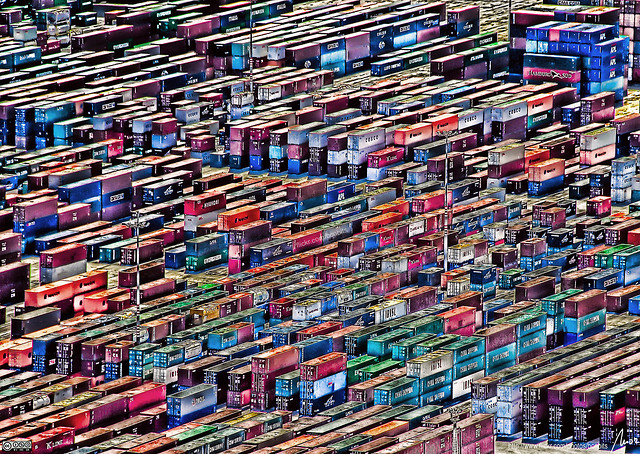 .debug[[shared/thankyou.md](https://github.com/jpetazzo/container.training/tree/vmware-2019-11/slides/shared/thankyou.md)]